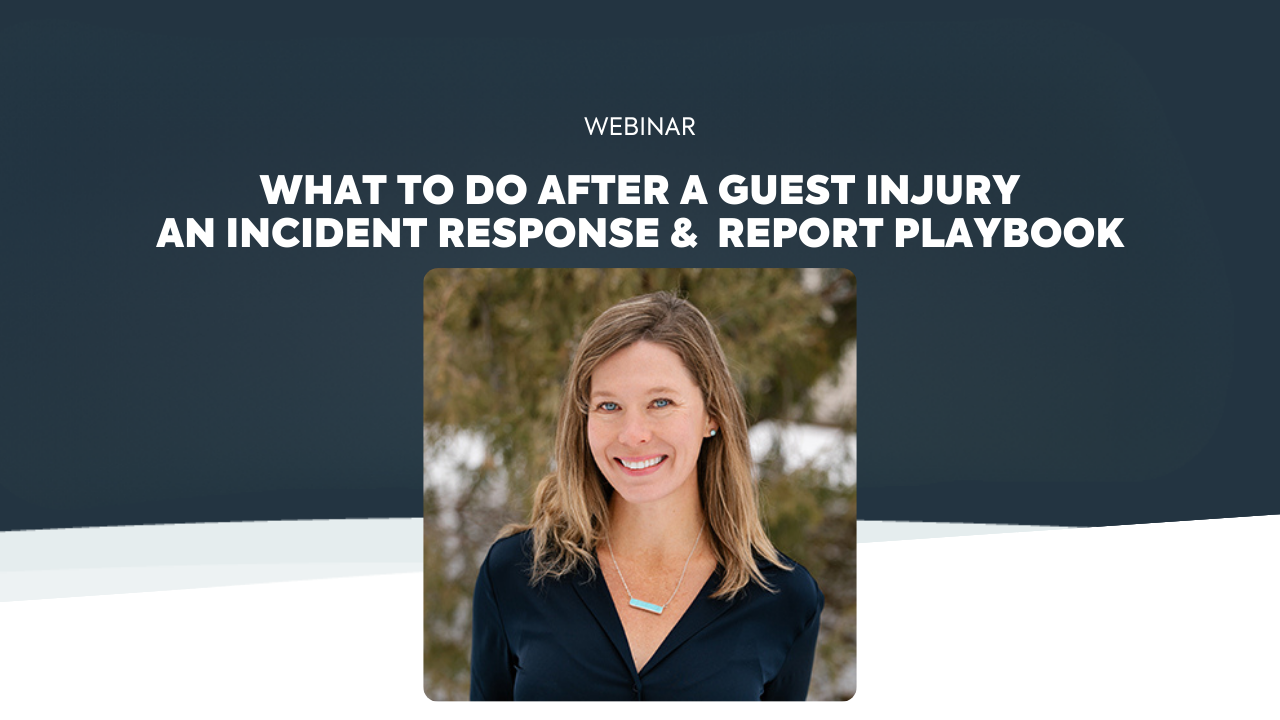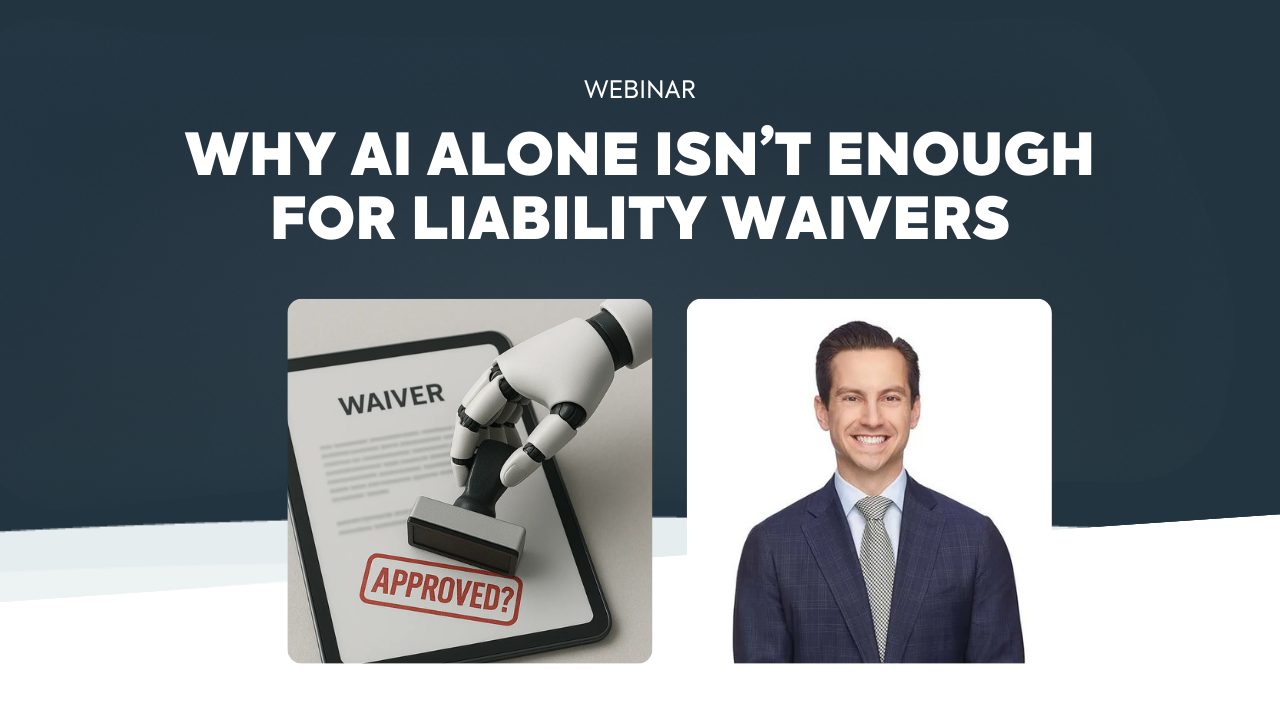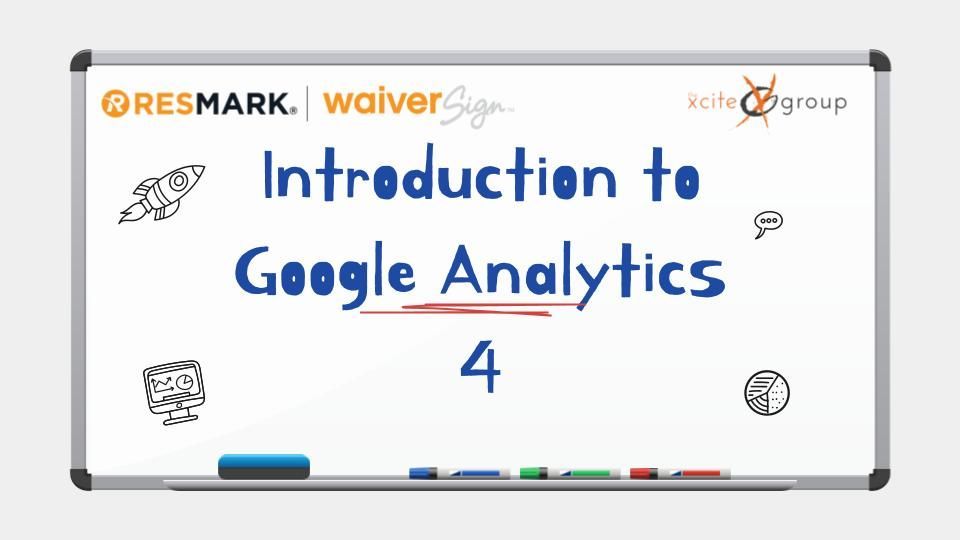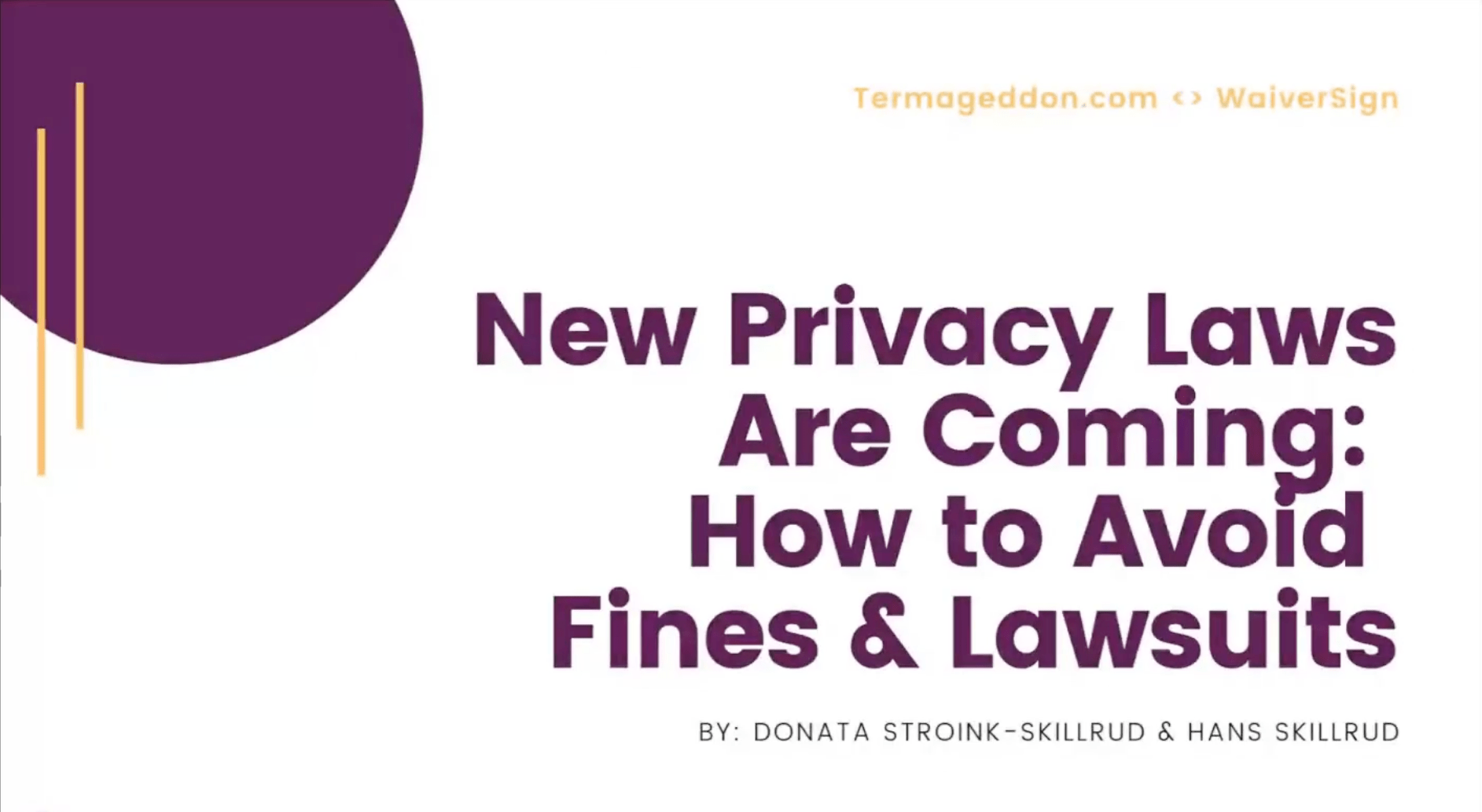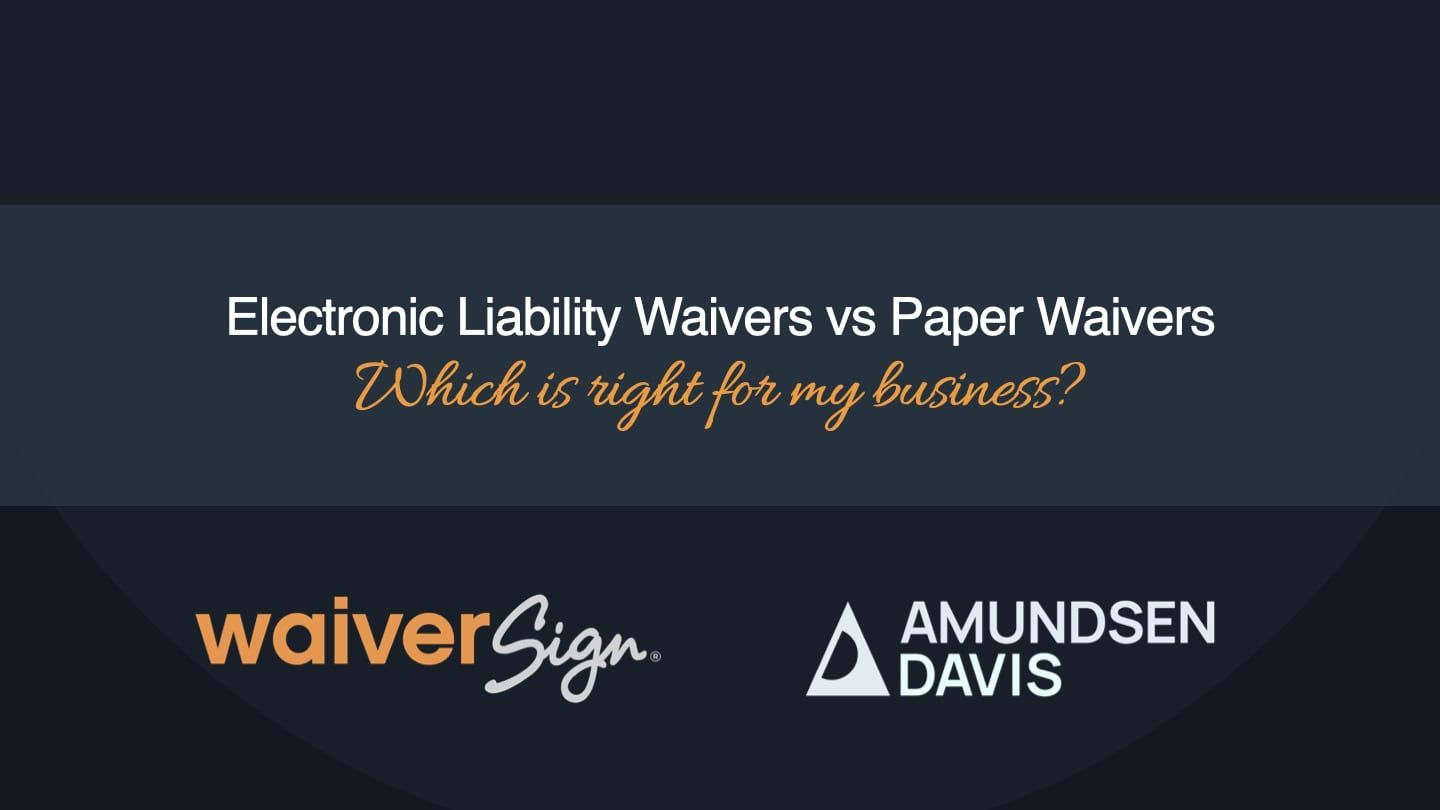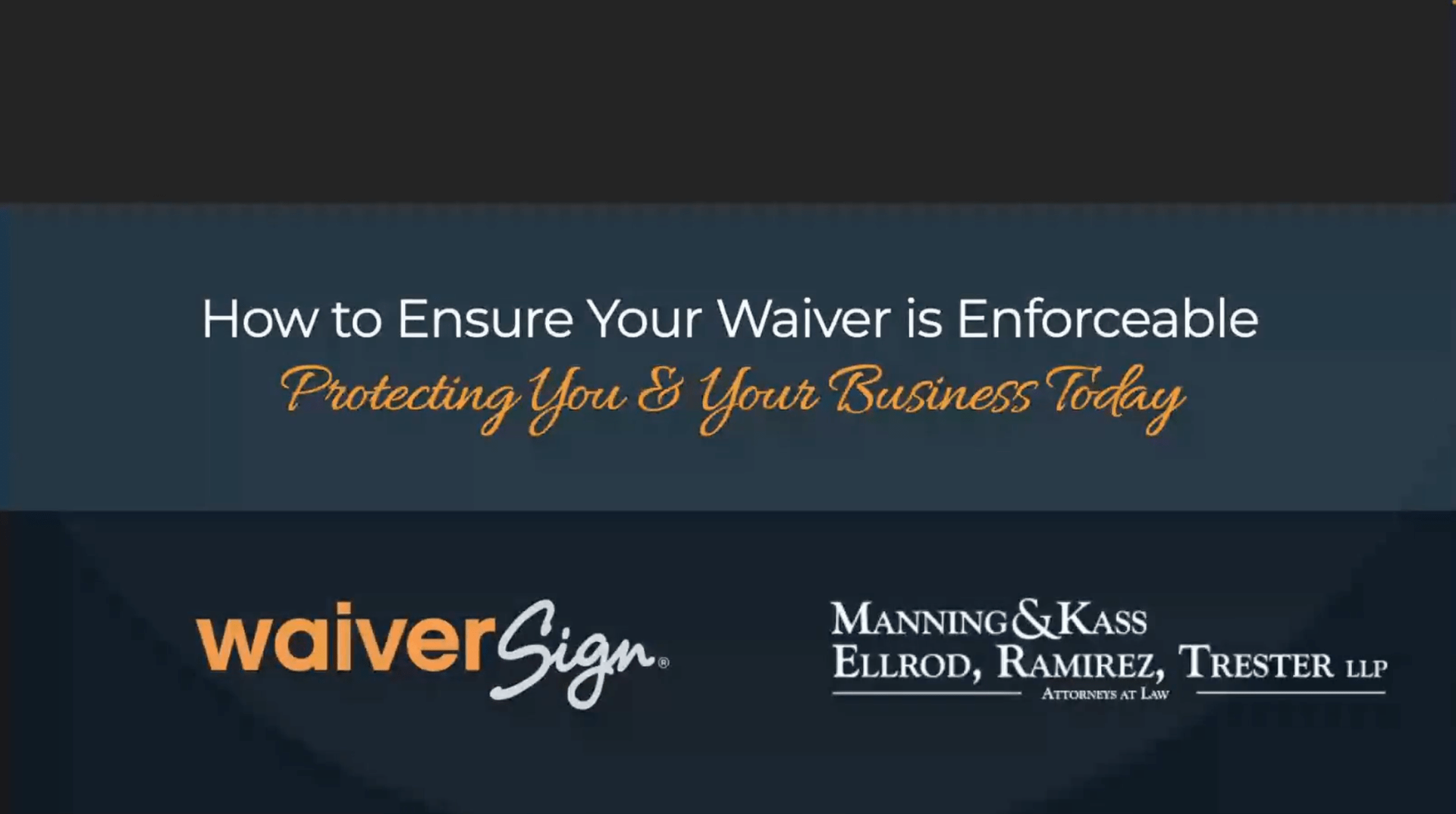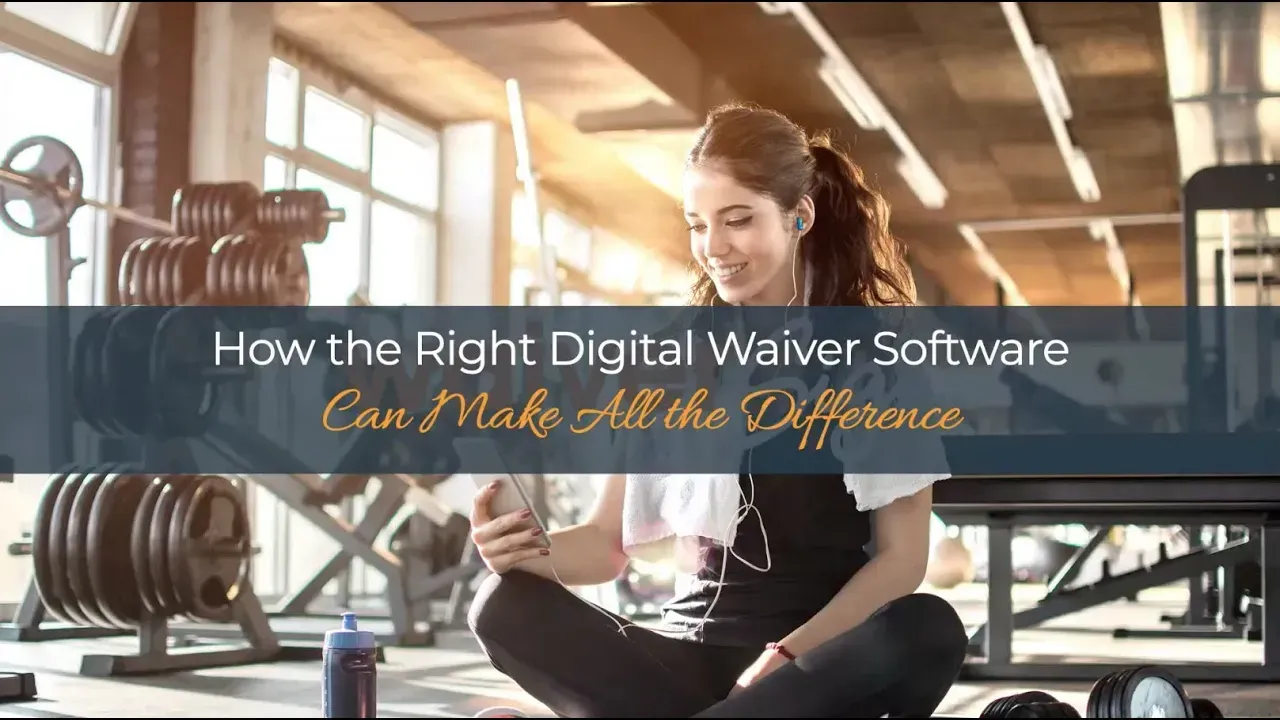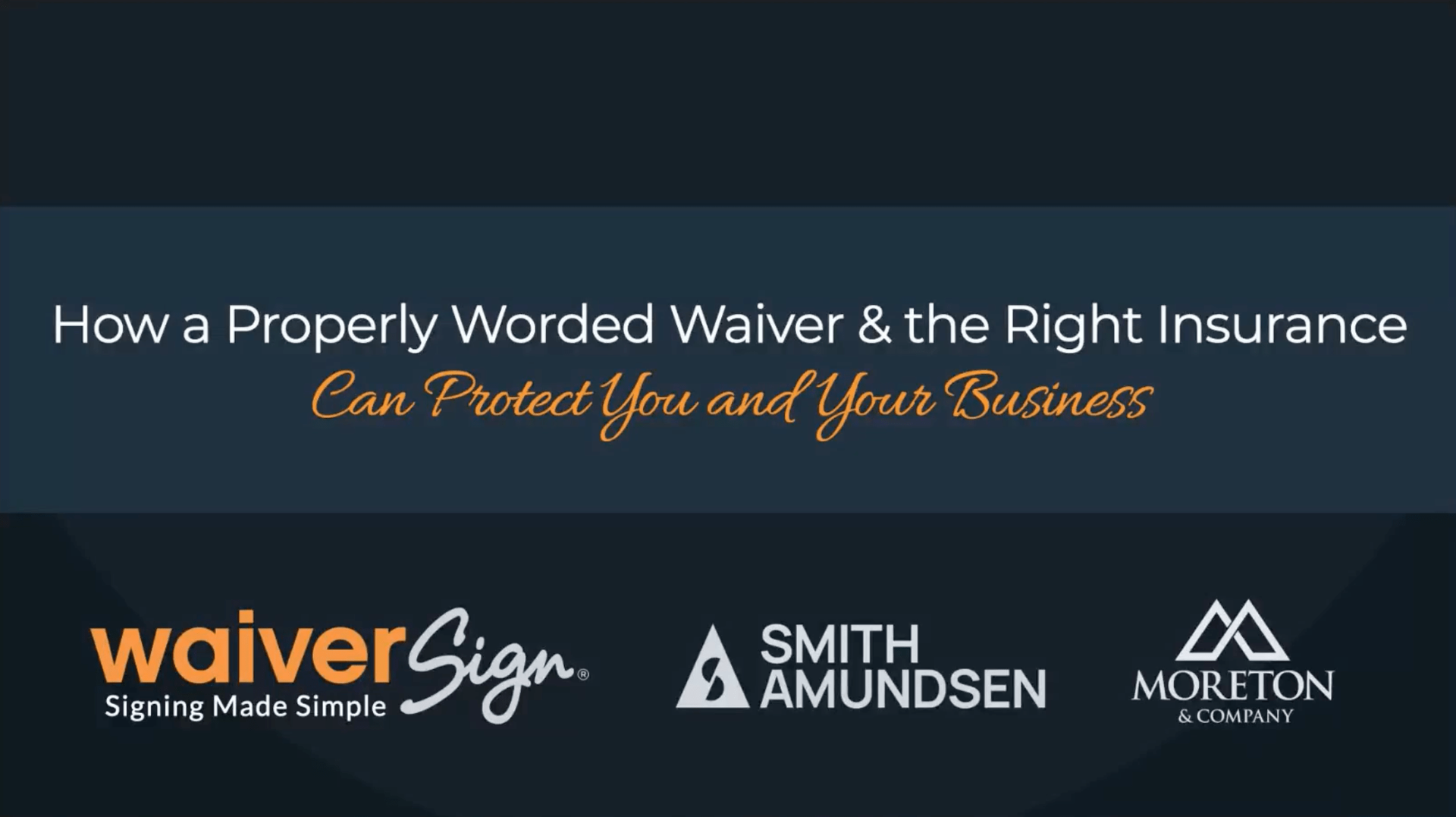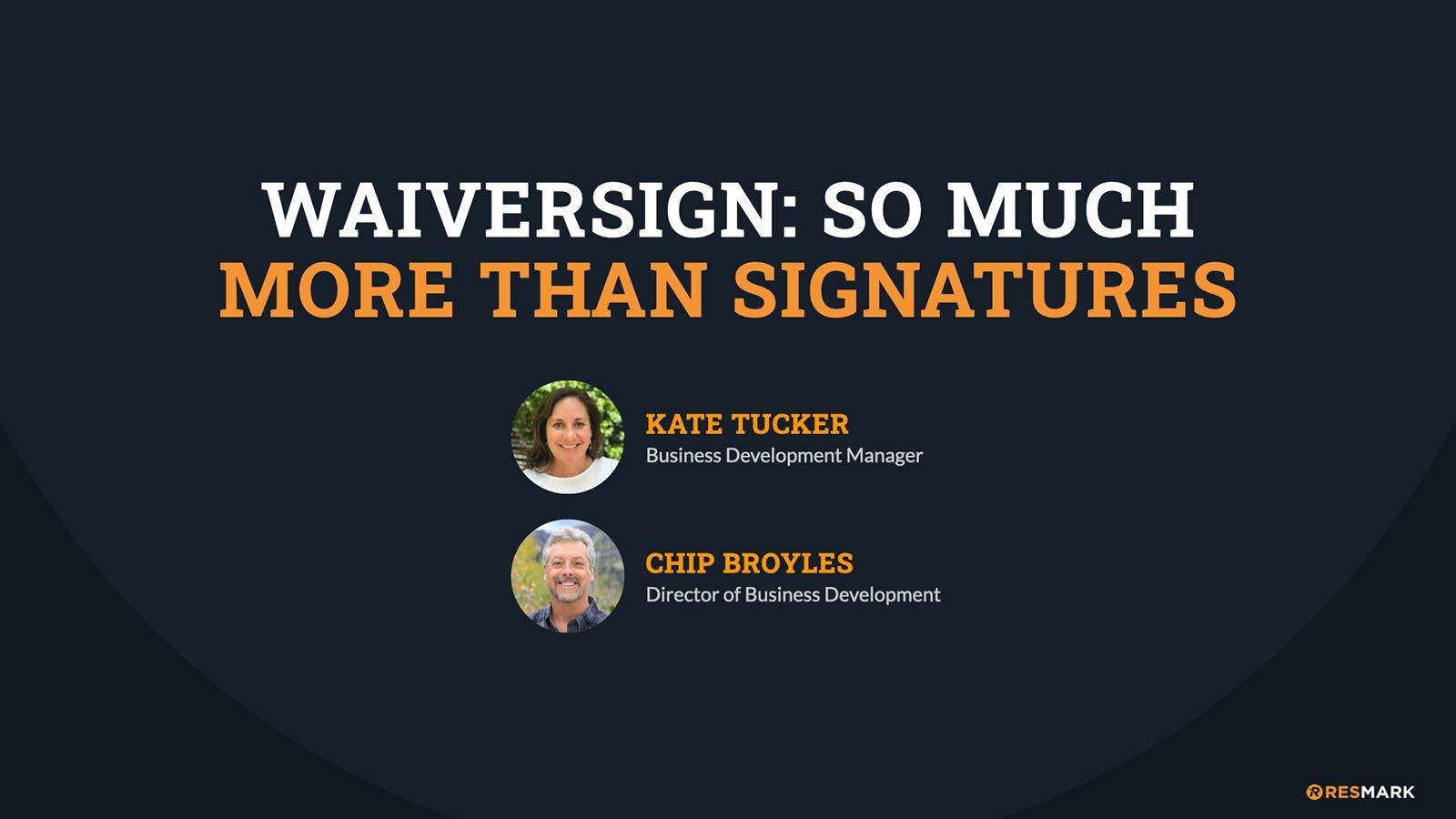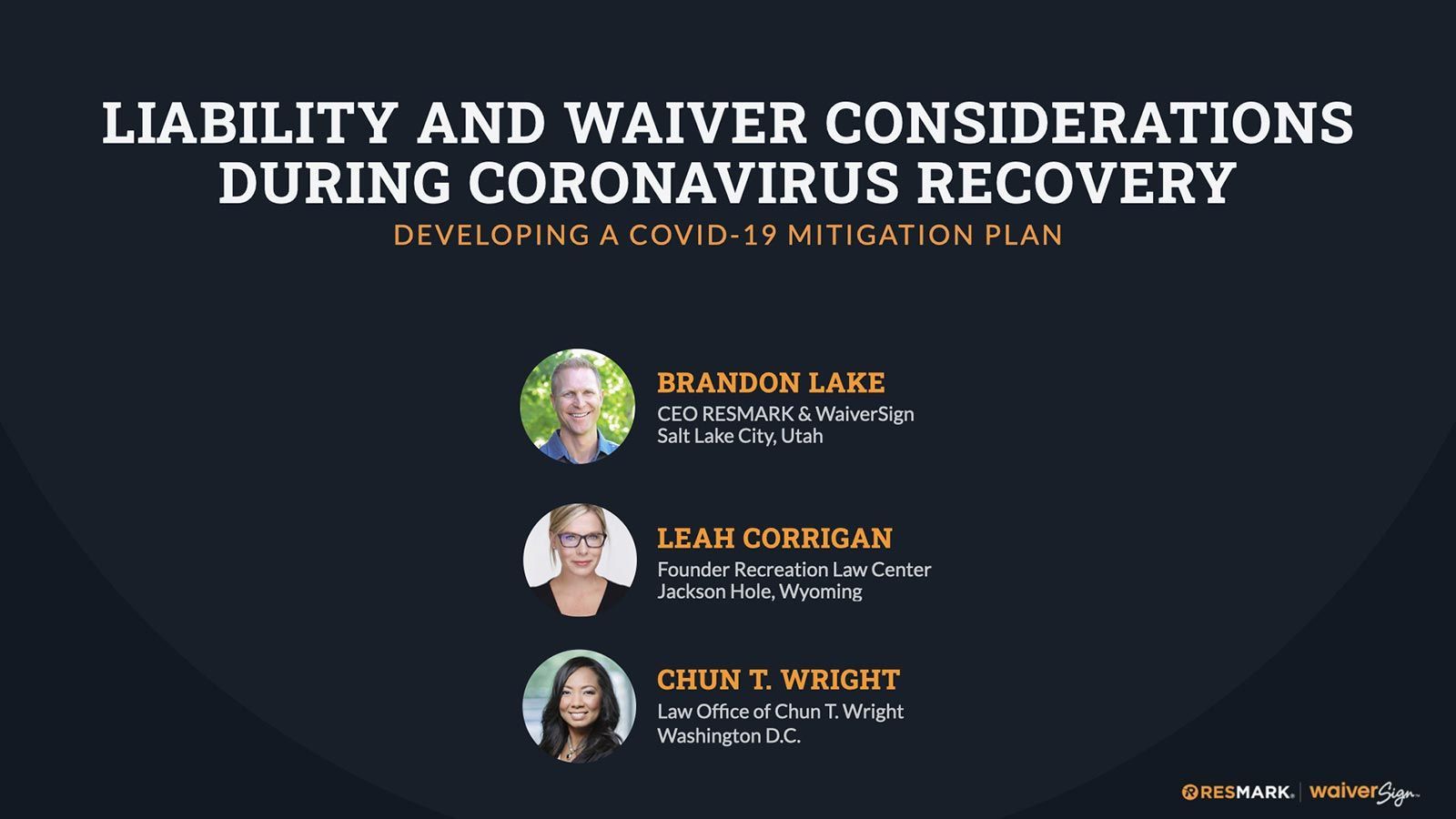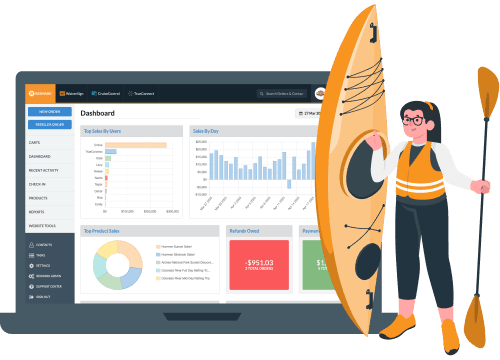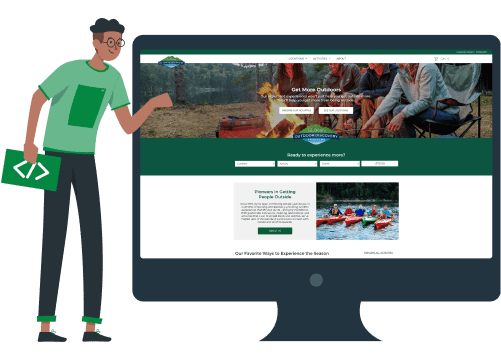Google Analytics 4: What
You Need to Know
Join us to better understand GA4 and how to make the switch.
Have you heard about the biggest news in Google Analytics in over 10 years? On July 1, 2023, your current Google Universal Analytics properties will stop processing new data from your website and you will be required to make the switch to Google Analytics 4 (GA4). If you haven’t already configured the new GA4 to begin collecting data, you’ll want to set it up right away.
The new GA4 is quite different from the current Google Analytics platform. Save yourself some confusion and frustration and join this upcoming webinar. Klint Rudolph, founding partner of The Xcite Group, will show you what you need to know about GA4, the benefits of setting it up now, and which tools you should start using to make better marketing decisions.
- Here's what you'll gain from the webinar:
- An overview of the key differences between GA4 and Universal Analytics
- A step-by-step guide to migrate your current GA configuration to GA4
- Expert tips to overcome critical challenges during GA4 setup
- How to use GA4's essential features to boost your marketing campaigns
- How to set up sales funnels and see e-commerce data for Resmark users
Our Presenters

Klint Rudolph
Klint Rudolph is a founding partner of The Xcite Group, a digital advertising agency based in Denver, Colorado. With a background in theater, stage performance, and as a lead singer in a rock band, Klint is a digital marketing strategist who is engaging and knowledgeable about this space across multiple industries. Klint has been a regular presenter at America Outdoors for the past 10 years and has spoken on radio and podcasts, as well as at Google Headquarters, and National Help Conferences.
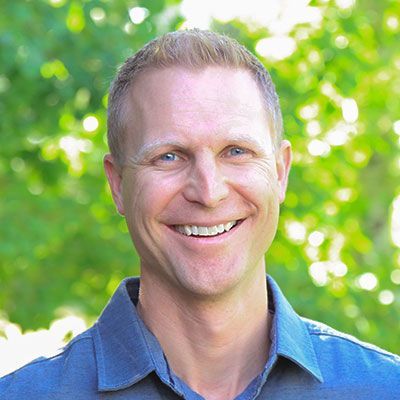
Brandon Lake
Brandon is the CEO of Resmark & WaiverSign and also co-owns and operates Western River Expeditions and Moab Adventure Center. Helping grow these successful businesses over the past 20 years has given Brandon unique insight as to what truly generates results. He is passionate about sharing those insights and helping other businesses succeed. Outside of the office, Brandon enjoys exploring the world by raft, bike, and foot with his wife and children.
WaiverSign Customer Reviews

⭐️⭐️⭐️⭐️⭐️
“Quick, easy and convenient”
“WaiverSign is faster, easier to follow, and I can set the release form up how I need it. Guests fill it out before they arrive at the facility. It makes our process so much easier.”

⭐️⭐️⭐️⭐️⭐️
“Look more professional”
“We absolutely love it for all of our waivers and other client onboarding documents.! It’s fast, it’s easy, and it actually makes the entire experience feel and look more professional!”
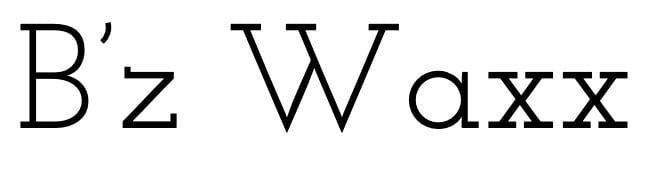
⭐️⭐️⭐️⭐️⭐️
“Our planet is worth it!”
“Helps me advertise that my business is paperless! Our planet is definitely worth $10 a month! It’s so freaking easy for my guests to use. Small business owner invest in yourself!”

⭐️⭐️⭐️⭐️⭐️
“WaiverSign is the best!”
“I've tried all the waiver systems and WaiverSign is the best. With others, there were always issues and no customer service on weekends when I needed them.”
Watch The Replay
Introduction To Google Analytics 4
Brandon Lake:
Welcome, everyone. I'm Brandon Lake, I'm the founder and CEO of Resmark and WaiverSign. We are super excited to discuss Google Analytics 4 today. So as many of you are aware, what we now know as Universal Analytics, we'll stop processing data on July 1st, and we will be required to switch to Google Analytics 4 or GA4 or G4, as we now refer to it. So we've had GA4 set up on all of our business websites for some time now, and personally I am still quite confused by it. I'm frustrated by it. I know right where I want to go in the old Google Analytics, and so I just find myself going back to that. I know I need to learn the new one, but it's just different. So I struggle to find the same data in it. And I'm assuming many of you are in the same boat, if assuming you've set it up. And I'm assuming others are in a situation where you know about the looming change and you haven't yet set up Google Analytics 4.
So we are going to talk about all of that today. Help you understand how to set it up, how to get it configured, what some of the key reports are in it that you can start using now, how the data differs from the old analytics to the new analytics. I'm really excited to learn about it myself. So to walk us through all of that, we've brought in an expert, Klint Rudolph. He is with us today. We're very excited about that. Klint is actually a founding partner of the Xcite Group. They are a digital marketing and advertising agency out of Denver. And I think something fun about Klint is that he didn't always do this. He actually has a background in theater and stage performance and he was even a lead singer in a rock band. I mean, I'm hoping, Klint, we get a little bit of a performance somewhere here during the presentation. That's pretty awesome.
But Klint, he actually speaks, to those of you who have been to America Outdoors, you might have seen him speak there. He generally speaks every year at that conference. Really, really engaging speaker and has helped me understand a lot about several topics that relate to marketing and advertising and analytics and so forth. He's also been on a lot of podcasts. He's even spoken at Google headquarters and at national help conferences, so we're very excited to have Klint with us. Before I turn the time over to him, I wanted to point everyone's attention down to the lower right-hand corner of your screen. You will see down there two icons. One says questions and one says chat.
So you can use the chat to say hello to everyone in the group. You can talk to each other there. But if you'd like to have us answer one of your questions, and I'm assuming we will have a lot of questions today, go to that questions tab and you can plug in your questions as we go. Some of them, we will hold until the end and we'll answer them there. If it seems appropriate, I may interrupt Klint with a question here or there as we go. But I'm excited to get started, Klint. So let's go ahead and turn the time over to you and start walking us through this.
Klint Rudolph:
Awesome. All righty. Then I will turn my camera off, so people are focused on the screen and not my face. All righty. Everyone see my screen okay? Can you see it all right, Brandon?
Brandon Lake:
Yep, that looks good from my end.
Klint Rudolph:
Awesome. Great. Well, thanks, everybody. Thanks for having me and thanks for coming to the webinar today. Before we jump in completely, the thing that I love about this is I call this Introduction to Google Analytics 4. As Brandon alluded to, he gets frustrated in there, so do I. It is still a work in progress for Google and fundamentally it's very, very different than any analytics platform that they've ever had before. We'll talk a little bit about the nuances today, but the importance of introduction is to understand that things are constantly changing inside of GA4. If you already have it and you're poking around in there, you may go, "Yesterday this button was there and now it's gone." They are making a ton of changes. So this truly is an intro. We'll dive deep into a bunch of different things today, but just be aware that you have to try to have some patience as you skin your knees on this because it is brand new for Google as well, and they're making lots of changes.
So what are we going to cover today? We are going to talk about A, first, archiving your data. This webinar is designed under the assumption that you have already set up Google Analytics. If you have not, there's a slide coming up here in a few minutes and I'll stop and make a point of it. You can take a picture of the QR code with your phone and it'll take you to my webinar where I talk about if you haven't set it up at all. It's quite intensive and a lot to try to pack in an hour. So I have the QR code in here. If you're someone who has not set this up yet, you can go there and it will walk you through exactly how to do that. So this is under the assumption you've already got it set up and now what do you do? How do you configure it? How do you set up events and conversions and how the heck do you find reporting that makes sense and looks similar to what you're used to today?
So that is what we are going to do. GA4 is now, needs to be your primary source of analytics truth. As of July, Universal Analytics will no longer collect data, so it will stop. On July 23rd is the day that Google has said they will quit having any data be pushed in there. And also by the end of January of 2024, Universal Analytics will be deleted. Obviously, you could imagine across the world, the size and scope of all the data that's in there, so they have given us until January, and that's why the first section today we're going to talk about archiving, because it will be important for you to be able to go back and look at past data. Because Google Analytics 4 will only collect data from the moment you have it on your website, moving forward. It cannot bring in any old data.
I will put a caveat on that. There are rumors that Google is coming up with different tools and different ways to maybe migrate that data for us, but I would not count on that because it may be at the 24th hour and it's going to be hard to do everything you want. So I would suggest that we walk through what you can do to archive it now and not wait for Google. But there are rumors out there that Google is trying to come up with some way to help us migrate. All right, so how are we going to archive our data? The first thing is we have to make a really, really good plan. And what I mean by that is those of you who are in Universal Analytics all the time or even once in a while, make a list of the specific reports you refer to, so what places in Universal Analytics studio you go.
For example, one that I always go into is the acquisition reports and I look up source medium. I want to see things like how's my social media performing, how's my pay per click, what's going on with SEO, how am I growing my traffic, where am I losing my traffic. So make a list of those reports and then download them in the data intervals that you typically use today. That could be month over month, year over year, quarter over quarter. For those of you who are in the tour industry, that could be seasonally, this season compared to last season. Whatever it is that you normally look at, that's how you'll want to download or ingest, migrate or archive your data. There's multiple ways to do it. I have a link here in the deck and I'll send this deck.
Brandon, I don't know if there's a place for you to send it out or a place you guys can in a follow-up email say, "Here's the deck if you'd like." Because there are some helpful links throughout the deck that you may want to take advantage of, so we can figure that part out. But this link will take you to all the different ways. There are tons. I'm going to go through a couple today that are my recommendation. I like to do PDFs because that's the visualization of the actual screen in Universal Analytics that I'm used to doing. But then I also dump that into Google Sheets, so that I can manipulate the data later, however I choose, change date ranges, that kind of thing. So there are lots of ways that we can handle that. And the first, when you're inside of UA, whatever screen you're on, whatever report you're looking in, every screen in Universal Analytics, at the very top where I've circled in red, is an export button.
And if you click that button, it will bring a dropdown where you can do a PDF, Google Sheets, Excel file, CVS, however it is you want to do it. I like to do it in Google Sheets because I may share it with multiple people on my team and we don't all have Microsoft in the cloud, so then we end up sending Excel spreadsheet back and forth to everyone and it makes it hard to collaborate. I prefer the Google Sheets method, but either way is fine. So whenever you are in a report, you want to take the date range that you want, go into the report that you want, and then hit export and grab... Again, I like both the PDF version and the Google Sheets version. And the reason for that is the PDF version is going to look exactly how my screen looks now. It will be a basic picture of what you're looking at inside of Universal Analytics. So you can see the graphs, you can see your behavior, your acquisition, your goal conversion rates, all of those things.
The Google Sheet will literally be all of the data dumped into a spreadsheet format, which you could then make pivot tables or do any number of things to the data. So that's what my suggestion is. Make the plan, go in here and find the stuff that you really want at the date ranges you want, and then go hit that export button and do a PDF and a Google Sheet version so that you have all of the data that you want to go back to look at. I would suggest going back... Everyone's going to be a little different. People ask me all the time, "How far should I go back?" I don't know that it's necessary to go back any further than you examine reports now. So what I mean by that is I started Xcite 12 years ago. I'm not going back to 2010, 2011 when I started the company to look at my traffic from when we first started.
I typically look year over year, quarter over quarter and month over month. One caveat to that, especially if you are in the tour industry or event industry, is the pandemic messed up a lot of things for some people and it also boosted a lot of things for other people. So one of the things that I suggest is make sure you go back at least to 2019. So when you want to do date comparisons, we're not letting the data be skewed by either over exaggerated numbers from COVID or under exaggerated numbers from COVID, depending on how the pandemic in particular hit your business. If we go back to the entire year of 2019, we get a snapshot of how things were before. So we can use that as a crutch sometimes. That's my suggestion. I don't know that I would go back any further than 2019. You may have a specific reason, so go back as long as you would like.
So we now have a plan to archive all of our data and we've got a few months still to do it. Like I said, again, reminder, it will stop collecting data in July, but we will have until January before we have to make sure that we have all of the data archived. Alrighty. So we have our plan. Now what? Welcome to adulthood. You get mad when they rearrange the grocery store now. This is exactly what I feel like when every time I go into GA4. Nothing is where I want it to be. Nothing is the ease of use of 10 years of Universal Analytics that I know exactly where to go when I have a problem or I see a downturn in traffic or something's going on in my business. I knew exactly where to go to figure that stuff out. GA4 is very different, and so we have to fight our way through that. So let's talk about some of the major differences that annoy me, most of all, about GA4 compared to Universal.
First of all, I'm a big annotator. Whenever I launch a project, whenever I do a new marketing campaign, whenever there's something that's impactful that I'm doing for my business, launching a new website, start of the season, that may differ from year to year because of weather, all of those kind of things, annotations were a great way for me to mark and always have it in UA. Unfortunately, that is not the case in GA4. As of right now, there are no way to... there is no way to make annotated notes on specific days that you can refer back to inside of analytics. Now the rumor is that's something that's coming, but it is not something that is there right now. So one of the things that I suggest all the time is create yourself a Google sheet of notable dates and literally just do it as that, event and date.
And you can go and say, "Season started March 1st in 2023," or, "Season started, not till April 20th, 2023. Launch new website, new version of the website on April 19th." Just so that whenever you are looking for comparison ranges and you see something funky, you can go to that sheet and go, "Ah, that's right. I launched that campaign that day." So make sure that that is something that you are paying attention to. What is important about the... Take a step backwards here real quick and go back to the archiving data. One of the things that's really important, and I'm going to go back a couple slides just so we can pull that screen up, it's important when you pull your Excel, or excuse me, your PDF reporting, if you want to be able to see all of your annotations that you may have had in there before. You want to make sure that you click the little arrow right here that will expose them before you hit export.
If you don't hit that arrow, that's the little dropdown right in the middle, if you can't probably see him on my cursor on the screen, but there's a little square, a little rectangle with a black down arrow, little triangle pointing down in the middle of the screen there between the September and the October. And that's where you will be able to push down and any annotations that you have during the timeframe that you have set on the date range in the upper right will appear. So caveat to that, if you don't expand that, they will not show up. If you want them for later, make sure that that's something that you do. All right, let's go back here. Next is something that I used all the time, which were different views in Universal Analytics. If you remember the three columns when you were in the admin, you had account in the left, property in the middle, and view on the right.
I thought it was very helpful to create different views for different things. I always had a test view when I was testing out new conversions or I was testing out new things I wanted to track. And so make sure that... It was something that I love doing. Unfortunately, there is not a way to do different views yet in GA4. There is something for testing and that's called debug view, and I go into that in huge detail in my first webinar that I'll have the QR code here in a second for you, that shows exactly how to use debug view and when you're testing new events. Again, that could be an hour webinar by itself. Next notable is that there's no scheduled emails. I would go in and set alerts for different things all the time. If my site load speed was more than X, send me an email. If my traffic dropped or rose by more than X percentage or Y, please send me an email.
Right now. There's no way to schedule those emailed alerts that some of us got really used to in UA, and so that's another thing that's a little annoying about GA. Again, it's very new and they're making changes all the time. If you want to look at a full list of comparisons, this link is here for you. But I will say that that page has changed quite a bit because they have done some things that are now part of GA4 that when I first started looking, they were in that link that said, "These are major differences." So it's still a moving, changing, living, breathing animal. All right, so how do we track events in GA4? If you were someone who tracked events in Universal Analytics, the labels event category, action and label are probably very familiar to you. That was a way for me to track things, chat, all sorts of different things, button clicks on the site, and that's going away.
The good news is this is where Google has made a significant improvement and we're going to talk about how and why it's different before I actually talk about how to track these events. So one important thing to note is that Universal Analytics, that we're all used to, is based on sessions and page views. So browser cookies, someone starts a session and goes to a page view of your site. In stark contrast, the GA4 data model is solely based on events and parameters. So first party data and Google signals are those parameters, and the events are things that we create. So a page view in Universal Analytics, that was actually a cookie based on someone's browser, is now an event. And so both UA and GA4 collect, process and report data very, very differently. Let's get into that a little bit, so we have a little bit of understanding.
I won't get too geek-speak here because that's even above my pay grade, but this is sort of the what's the difference between session and event-based for dummies. In Universal Analytics, in Universal Analytics property, sorry, analytics groups data into sessions. And these sessions are the foundation of all reporting that we're used to looking at. So a session is defined as a group of user interactions with your website that take place within a given timeframe. During that session, analytics collects and stores those user interactions, such as page views, events, e-commerce transactions as hits. A single session can contain multiple hits, depending on how a user is interacting with your website. They may visit six different page views, complete an event, and then go make a purchase. So that would be multiple hits that the data layer is sending into Universal Analytics.
In contrast, GA4 uses an event-based model. So you still see session data, but analytics collects and stores user interactions with your website or app as events. And why this is important is events provide insight on what's happening in your website, such as page views, button clicks, video views, user interactions, system events. And these events can collect and send pieces of information that are more fully... that can more fully specify the action the user took or add further context. So this information could include things like the value of a purchase, the title of a page a user visited, or the geographic location of the user. Those were all things that we could find in various ways in Universal Analytics, but they were in different reports because of the way that the session model works.
The event model works in such a way where I could be having all of that passed into one place. When we get to the reporting section, I'll show you a little bit more about what that means, but the version for dummies is session-based is really black and white and not a lot of area for us to fill in the details. Event-based allows us to have a lot more context to what was going on and therefore to me, much more useful reporting. All right, so what's the difference with category action and label going away? Compared to Universal Analytics, the data model in Google Analytics 4 is much more flexible. This means that there are fewer restrictions and required fields or parameters compared to Universal Analytics. The most notable difference regarding events is that parameters that you could send together with every event to Universal Analytics. So outside of custom
dimensions, we had to do a category, we had to do an action, and then label and value were optional.
And you could make those hard or you could make those dimensions dynamic, based on the code of your website, but you had to follow this model. In GA4, the naming convention is much more flexible and it solely depends on the person who is implementing the tracking setup. So there's an event or there's a parameter, excuse me, in GA4 called event name, and then everything else depends on what you have planned. So if you wish, you could send in no additional parameters or you could send four additional parameters that better describe the context of that event. So in GA4, there are certain events that we can create, but we need Google, or excuse me, we need Google Tag Manager to create them. These are called custom and recommended events. We'll get a little bit into that in a second. But there are other events that are measured by default with only GA4.
So out of the box, GA4 is already collecting events that Universal Analytics never did for us. For example, you could create a scroll event, button click events, outbound link events. So no see account for how many people clicked on a given link from your website that left and went to someone else's website. Those were all events we could create in Universal Analytics, but they were much harder to create given the constraints of category action and label. With GA4, one example is some chat features have a hard time passing data into Google, because maybe they're a single page application or whatever. The problem is we would say, "Okay, well, with Universal Analytics I can at least do a button click event to know when somebody clicked start a chat." So we would create that event, but that was the only context we were given.
With GA4 and the ability to add additional parameters, I could add things like what page they were on when they clicked the button. So I would see an event that said the start chat button was clicked, but I could also pass what device it was on and what page they were on. So it gives me more context into the event, not just that someone clicked the button. There are four categories of events in GA4. The first one is automatically collected. The second one is enhanced measurement events. The third are recommended and the fourth is custom. So as we walk through this, we're going to define what each of these is for. Sorry, someone's asking to repeat what's happening on those dates. July of 2023, Universal Analytics will stop collecting data altogether. So if you looked at it on July 24th, you would see zeros everywhere. It will not collect data anymore.
But you will still be able to go backwards in time and look at all of your data. So that's why it's important that we make a plan to migrate. As of January, we don't know a date, some point in January, literally Universal Analytics will be deleted and you won't even be able to log into it anymore. So those are the importance of those two dates. All right, so what are the auto collected events? Right out of the box, what is happening? First visit. They send us event that the first time a user visits your site or your app. An event is collected saying this is their first visit. Why is that important? Well, we'll talk about it when we get to reporting, but that is now stored in GA4 forever. So we could talk about something like lifetime value or lifetime metrics on your users because we will always see the first time they came and every time they came back after.
So the first visit, that's when they first come. The session start is when that user engages with your site or app and starts a new session. And then user engagement. This is defined as someone... This is fired 10 seconds after a visitor has stayed on the page. So one person could potentially fire many of these, but only first visit will happen once. So that ones will happen once. But sessions start and user engagement, that same user could happen and fire all the time. There's the importance of us being able to go back and look how often an individual user came to the site and what was their first date of visit. All right, what are the enhanced measurement events? These are as you're doing your setup, inside of your account, you can always go back to these in the event section, and these are toggled on and toggled off.
So that blue check mark you can see to toggle these on or toggle them off, I advise you to toggle all of them on, with the exception of a couple. And we'll talk about those. But these are also auto collected for you. Page views, scrolling, outbound clicks, site search, video engagement, caveat on video engagement is the only way that it will measure it out of the box is if it is a YouTube embedded video. If you're using video or some other player to embed it, it won't measure it out of the box. You can still capture it. We'd have to create a specific special event inside of Google Tag Manager to do it. It's very easy, impossible, but it won't do it out of the box unless it's YouTube. Now, I mentioned file downloads and form interactions. File downloads. So if you have PDFs on your site and someone goes and clicks it to download, that will be automatically captured by GA4.
Form interactions, I caution people about. It is not that someone completed a form. So if you think back to the days of Universal Analytics, when we would create goals because someone filled out our contact us page or they joined our newsletter, that was we were firing something on someone actually submitting. Form interactions is still important, but it's not that someone finished the form. It just means they interacted with it. So Google Analytics 4 is able to tell that someone clicked into a field to start interacting with your form, but didn't necessarily complete it. So why it's helpful to be collected out of the box is you would've had to create separate events for that before and they would be events that were very difficult to measure. Because if you remember in universal Analytics, events were something that you had to go to the events section to look at reporting on, and it was very difficult to understand from a marketing perspective what channel drove that event to happen.
And then you had goals where you would go in and look at goals, like a form completion, and that was in the normal reporting that we're used to. With the new version, I can absolutely see how many people interacted with a form right next to how many people completed that form. So why that could be useful. Let's say that you just created a new form on your site and you think it... you're trying to make a long form easier by, say, making it on multiple cards instead of one long form. Well, you could see the number of people that interact with it versus the number of people that complete it. And if we have a much higher form interaction, unbalanced to our form completion, might be something we want to take a look at with our development team to go, "Why are so many people interacting with it, but they're not completing? What's stopping them? Where can we figure out why that's so lopsided?" So it's pretty cool to be able to see that out of the box.
All righty. These enhanced measurement events will be collected the second you toggle on that blue button that we looked at. So page view scrolls, first time a user reaches the bottom of each page, around 90%, outbound clicks, I think that's pretty self-evident. Site search, when a user performs a search on your site, Google will... We had to create a special event for that before. Google Analytics 4 will grab it out of the box. The video engagement, it will show the percentage of time a user watches the video on your site. So 25% or less, 50%, 75% or 100%. Again, that will only happen with YouTube only. You can still create the same kind of event for other players, but it's not done out of the box. File download, obviously, when a user clicks a link leading to a file. And form interactions we talked about. When they interact with the form on your site and also when they complete it.
Recommended events is category three. First, take a look at the automatically tracked events that we looked at, then check the enhanced measurement events. If none of those cover your case, then we can take a look at the list of recommended events. For most of us, there won't be a ton of events that we use in here much. The auto, the enhanced and the custom are going to be where we live for most of our lives. Recommended events will require a developer because they have to be activated at the data layer to push in code, like e-commerce or login events. Google's published several pages for different industries about what might be a recommended event, and that can be found at this link. We won't spend a ton of time on that part of it today. Custom events, this is when you want to send an event and it is not mentioned among the automatically or enhanced, you can create a custom event.
The only difference is that you will need to come up with your own event names. Again, this will require help from someone with data layer knowledge. For example, if you want to track form submissions of a contact form, the name of the event could be any one of these, form_submission, contact_form, contact_form submission. So you can name it whatever the heck you want, but I would suggest that as a team, if you have multiple people in the marketing world, the C-level world, the owner world who are going to be looking at reports, that we standardize our names so that everyone understands what they're looking at when it comes to reporting. All right, conversions. Goodbye goals, hello conversions. Finally, Google got it through their head that nobody in the planet calls anything a goal.
They call them conversions. So they have renamed them and now the conversions are in GA4. You will not find goals in GA4 anymore. What's a conversion? A conversion is an important interaction that you want your visitors or users to complete. Conversions can be split up into micro and macro conversions. Example of a micro conversion could be a newsletter subscription or downloading of a white paper. Micro conversions are usually described as conversions that put your visitors one step closer to the main conversion that you're wanting. Macro conversions are the most important interactions, such as form submissions, booking or purchase. That's how we want to measure our marketing dollars against. The macro conversion is good to look at, it's good to track, but I may not make budget decisions from my advertising budgets based on those macro conversions.
Those who've worked with previous versions of Google Analytics are familiar with the term goal. With the rise of G4 that concept is gone. Now these important interactions are named conversions. So what's different? It's all about the event now. It's your job to send them and then mark the most important ones as a conversion. We're going to look at what that means in a second. But the way we have to configure them is different. The types of conversions are different. No more out of the box destination, session duration, number of page view goals like we were used to in Universal Analytics. You can make any event that you have created on your website, which could be tons now, into a conversion. So the predefined conversions that come out of the box with GA4, this is specific to mobile applications, first open, so when somebody first opened your mobile app, an app store, subscription convert.
So I download your app from the app store and there's a way for me to subscribe, a paywall, something. That will be automatically tracked. App store subscription renewal, that will be tracked. And in-app purchases, those are automatically tracked. Now, someone still has to push the data layer in, so the e-commerce data is way too complicated to get into today. Luckily, Brandon's going to talk a little bit about that at the end. But for those of you who may be interested in how to figure that out, if you're not using ResMark, this guide from Simo is a very in-depth, very over my pay grade, step by step to how to code and push into the data layer of GA4. All right, so conversions that can be switched on. If you have any event that you've created, when you log in, you'll see your events, and that'll be the first tab you get in the bottom. You'll see all the events that I've created in my account here.
And when you go into conversions, there'll be nothing there until you go to the event tab and then tell it you want to mark that event as a conversion. So you first create the event, and then you can decide which events you want to mark as a conversion and which that you're just, they're micro conversions, they're important things you want to look at, but may not be something that you're like, "Ooh, that's a conversion." So I created one here for our contact form and I mark that as a conversion. File downloads, I don't really care about. If you go to my website and you download one of my white papers, that's awesome. That might make you one step closer to becoming an Xcite customer, but I'm not making my marketing budget decisions based on that. So I do not have that marked as a conversion. Just in events that I want to track.
All right, so planning out your event names. I talked a little bit about this a second ago, but imagine that you track various form submissions with the event name form submission, but you want to treat only certain types of form submissions as conversions. So let's say you track a contact form, a search form and a registration form submission. Those are events that you're tracking, but you only want to treat the registration form submission as the conversion. In that case, you would want to have three separate events. My naming convention is contact_form_conversion, search_form_submission, and sign up. Once I've created those three events, I go back to this screen. Oh, come on, where are you hiding? This screen. And I'm only going to mark the signup as the one that I want to have a conversion. So that's how you want to set up, if you have multiple forms, but not all of them you're going to convince yourself is a conversion, like a newsletter signup.
So what I've done is I've shared a sheet for all of you. This is a Google Doc. It's an example spreadsheet that I use with my team, so that everyone knows what the naming convention is. And you can use my example as inspiration to come up with your own spreadsheet for your own internal teams. But that way you can have notes defining exactly what it is that you're measuring, what it is that you want to call it, so that when someone's looking at reporting, they have sort of a table of contents to understand what exactly am I looking at, why are they called this? So that sheet is available, anyone can go in and grab it and make a copy of it for their own, and start messing around and creating something for their own teams. All righty. Okay, check out the data in the G4 debug. When you log in, you'll see debug view as something that sits on the side in the admin panel and it's really, really awesome.
But again, I could spend an entire hour just on that and we're at 35 minutes already, so I'm going to skip that. But what I did do was put a QR code here for you. Anyone can snap the screen right now and this will take you to my webinar where in section three I go into detail about how to check all of this conversion data, these events that you've created for yourself, how do you make sure they're working? Debug view is a way that you can do it. It's very easy once you figure it out a couple times. You'll look at it the first time and go, "I don't even know what the Sam Hill this is," but it's really pretty simple once you're used to it. And it's a great way to test that your events are working as you planned, that they're acting as you expected, and that conversions are working the way that you want them to. Again, take a picture of that, snap it, whatever you want to do, and make sure that you can go back and reference that debug view later.
Brandon Lake:
And Klint, one thing we can do with that too is we'll take... there was a question about this earlier, but we'll take that, the link to that QR code and send that out along with the slides and all of these various resources that he's been referencing along the way. We're going to add those to the webinar page so you can have access to them, and we'll send out an email soon after this to get that to everybody.
Klint Rudolph:
Yeah. And it looks like Kathleen's got a... Before I go on, because we're going to get into reporting, I'm going to go back to Kathleen's question, "Scroll seems like it could over fire." I'm not really sure what you mean by that, Kathleen. It will fire once per page view when someone scrolls to 90%. So if it doesn't fire, that means that on that given page view, they didn't get to 90%. But if they scroll back up and scroll back down again, it won't fire. It only fires once per page view. Does that answer your question? And it's also something that, just because it's automatically collected, doesn't mean unless you really want to go look at it, that it has to muck up your reporting. I always say turn them on anyway, just because if they're on and you find it useful, you know it's collecting and you can go back and look at it later. If you never look at it, oh well, no harm, no foul.
All righty. So reporting. What I'm going to try to focus on as much as I can here for the last 10 minutes before we get into Brandon's section, he's going to dig into this a little bit too, but this is really not about all the robustness that you can do in GA4 because that is the strongest suit. The strongest thing in GA4 is the reporting is way more robust and you can do lots with it. This is just going to be an intro in, if you're used to looking at GA4, how the hell do I go see that in, excuse me, in Universal, how the hell do I go find that or see that kind of view in GA4? These are the top ones. All right, so this is one of my favorite. If you're in marketing at all, you know that you have different channels driving to your website and you understand that I've got e-commerce or I've set values on my goals. I want to see how many completions I've got given a referral source of some sort.
So source/medium was a place that I always went to. Under acquisition on the left-hand side, go to source/medium and nicely I can see all of the traffic, how many of them were new users, how long they were there, how many times they completed a goal, all of those different things. So at first glance you open up GA4 and you're like, "Oh god, I have no idea how to find that." So here's where it is. On the left-hand side, the home button at the top, which you can see, then the second button is reporting. That's where we're in. That's why it's highlighted in blue. And when you click that, it'll pop out a menu and you'll see acquisition, engagement, monetization, retention, all of those things. So you want to click acquisition and it will do a dropdown and it will show you acquisition overview, user acquisition, and traffic acquisition.
Once you go into that, sorry, once you go into that, you'll see here on my screen that it's going to use default channel grouping as under the totals. And you'll see direct, organic search, referral, organic social. Right above that, right there in that little dropdown, you can change it to first user source and medium. All right, we're going to talk about that in a second. But if you click that first user source/medium, boom, this is what you'll see. So now you'll be able to see all of the things you're used to. Source/medium, I can add campaign name in. So as you'll see here, take note that if you're someone who uses UTMs, like I do religiously, I will be able to still see all of that data, just like I do in Universal, by simply having this source session, excuse me, say that six times fast, session source/medium, and add the secondary dimension of session campaign.
And now I can see my full UTM parameters here with all the engagement that I'm used to seeing. Users, audience engagement, we talked about that, events per session, that's all of your events, event count. The beauty is that we used to have to mark things as goals inside of Universal Analytics to be able to see them in this grid view. You don't have to do that anymore. Your events and your conversions will show up together in this grid view. And then where you can see there, it says, "Event count, all events," that's a dropdown that you could go into specific events that you've created. So that's the beauty of not having to mark everything a conversion because I can still see it in the source/medium grid view that I'm used to seeing it in.
So let's talk a little bit about that traffic acquisition, user acquisition, and default. Google automatically includes all Google properties as organic search, which is why there's no way to correct it and why I always tell people, do not use this, the default ad grouping, as the way that you look. Always change it to source/medium. And you'll see why here in a second. I was going through my analytics as I'm learning and bouncing back and forth between Google Analytics 4 and Universal Analytics to see the differences. Because again, we talked in the beginning, session and cookie-based Universal, GA4, event-based. Traffic numbers are not going to look the same. So don't be alarmed. Get used to looking at both of them. They will be different, but they were very different for me for organic search.
And so, I dug in a little bit and I left it on default channel group, but then I added a secondary dimension of session source. And as you can see here, Google is rolling a click from mail.google, my pay per click ads, ads.google, and ads from working documents that we use internally as a company at Google Docs, Google Sheets, and they roll all of that up into organic search. So my organic search numbers seem to skyrocket, but my conversion rate didn't. Now, I also do active SEO on my website, but I was like, "There should not be that big of a spike. What's going on here?" And I found out that Google is using every one of their properties, including YouTube and calling that organic search, which it simply isn't.
I want to look at traffic from pay per click, I want to look at traffic from Google Docs or from YouTube, but I'm not calling that organic search for the purposes of checking in on how my SEO is doing. So that's why not using default channel grouping is what I would recommend. Use that source/medium and it will be correct. All right, so we talked traffic acquisition versus user acquisition. There was a way for you to look at attribution in Universal Analytics, but it was difficult and it muddied things up and it was not accurate. It wasn't the same numbers you looked at when you looked at the source/medium. And then you had to go into attribution. Total traffic numbers were different. Conversion numbers were different. It was confusing. And I always like to say it was no black and white, it just had less gray area.
The beauty about GA4 is it's built in a little bit. There's a lot of attribution that you can do in reporting, but right inside of the dashboard that we're looking at, traffic acquisition and user acquisition are there side by side. And so the difference between them, user acquisition reports focus on the first traffic source that led a visitor to your website. We call that first click. So that's why if you look at the dimension names in the dropdown, when we switch to source/medium, you'll see that it says first user source/medium. If we go to the traffic acquisition, traffic acquisition focuses on the last click that led a user to your website. So literally, by toggling back between these two views, I can see what traffic sources first influenced somebody to come to my website versus what they did right before they converted.
So it has that sort of built-in first click and last click attribution. We were looking at a little bit yesterday with Brandon on his website, and you could see that paper click was much higher on user acquisition than it was on traffic acquisition, because people were finding his website on first click, but that wasn't the way they were necessarily converting at the end. It's a beautiful way to toggle quickly back and forth and see what channels influenced the first click versus what channels influenced the last click before they made a conversion. So that's built-in and something I really like. Google Ads reporting. Back in Universal Analytics, we had to go under acquisition and there was a separate section for Google Ads and you'd have to toggle into that and all you would see is your ads. In GA4 that is under advertising.
And when you connect your Google Ads account, all of it will show up in here and you will see all of your campaigns and you can dig in here. It's not quite as robust yet as I would like it to be, but I'm a Google Ads nerd, so I would much rather be in the Google Ads UI when I'm looking at that data anyway. Here, when I'm digging in, I'm looking at the overall performance of my pay per click campaign. I'm not necessarily delving into keywords and negative keywords. I'm going to do those kind of optimizations and that kind of digging right inside of Google Ads. So for me, not too annoying at this time, but there's not quite as much as you can do with Google Ads inside of GA4 yet. It's coming. It's just not there yet. All right, exploration reports. In addition to the reports that we just looked at for acquisition and advertising, the explore tab is a really, really fun place.
There's some really exciting capabilities with GA4, and the exploration reports make it easy to create custom reports with super advanced visualizations. So to find these, on the left-hand side, you click on and go to explore and you will see a screen that looks like this. You can create a blank one. There are a bunch in the gallery out of the box. You've got freeform, path exploration, funnel exploration, and we're going to look at those. Brandon's going to show some of those off in ResMark as well in a live view. But there are multiple ways. We'll just take a look at a couple of my favorites. The freeform exploration is an awesome one, and it's a great way to create custom tables and graphs and organize them however you like. This link will take you to a lot more information. Again, this is an intro.
We could spend an hour on each of these sections certainly. So I put the support link in here so you can see it. But quite simply, when you click on one, this is what you'll see. And on the left-hand side you'll see it says variables, on the right-hand side that I've highlighted in red is where I've created the report. And to the far right is where the data is been spit out. So this example, let's say I want to look at traffic to my website by city and by device. So what I can do is, it's hard to probably see on my screen, but right in the middle you'll see it say rows and columns. Any of the dimensions, segments or metrics in the first column under variables can be dragged either into row or column, and you can spit the data out however you would like using any number of things, gender, country, device category, paid traffic, event name, active user, transactions, all sorts of different things.
And when you click into those dimensions, this screen goes on for days and it will show you all the different things that you could grab to create this freeform exploration. There's a zoom-in of the row and the column. So you can see this example, I've drug in event name to be in my rows and the device category to be in my columns. Here's all the events I've created on my website. Those are the rows on the left-hand side. And all of the devices are at the top, desktop, mobile, tablet, and then I got the total account for all devices. So by simply dragging those two things from the left column into row and column, it takes a second and it spits this data out. Like I said, because it's like a pivot table, there's no shortage of ways that you could use this data to create your own explorations of things you want to see.
Once you create it, it automatically saves it, so you can go back and use it later. So what I would suggest is when you're playing around and you find one you like, go in and on the right-hand side where you see the three dots, you can rename it. I have these all as freeform. Great, well, I've created three freeform exploration reports. What the heck are they? I can go in and name it specifically device by event, whatever, so that whenever I go back, I know what that one is. You can also get rid of them, share them with other people. We'll make a note. This is a new change that Brandon and I discovered earlier in the week when we were preparing for today's meeting. If you share a report with someone else on the team, in your team, with your marketing company, they will have to make a copy of yours to be able to edit it.
When you share it, by default, that share is going to be read-only. So again, at those three dots, you could make a copy for yourself, and now you could go in and change that thing completely and make it however you want. But if someone shares it with you, it will be read-only until you copy it into your own, which I think is great. At first, I was like, "Well, that's kind of annoying." But after thinking about it, if I create a report, somebody goes in and messes around and changes it, then I'm like, "Crap, where's the stuff that I wanted to see? Why did someone change my report?" So it protects that anything you've shared, someone can't mess with. They could mess with it if they clone it, but it won't mess with the original that was made. So kind of like that idea.
Lifetime metrics. We talked a little bit about that because of the event that happens, right out of the box was that first time user. So only thing to note here is when you go into those under the freeform explorations, you'll see all of these, lifetime value, lifetime revenue, lifetime engagement, duration, all of these different things that you can play around with. Just note that these will only happen after August 14th of 2020. If you're like Brandon and have had G4 on your site since then, anything prior to that won't happen because lifetime metrics wasn't a thing yet. So if you just get this on your site today, it will start on your site today moving forward, but it can't go backwards in time. Cohort explorations is another way to do it. This is another exploration report that you can go in and it's a great way to gain insights on a group of people that have common attributes.
This one, I've created active users who had a purchase and when they added it to cart. So I'm looking at all the people who had a purchase and how far back they added it to cart. Simply put, I can go into the path exploration, I hit that start over button to create a new one, and I can create a starting point, I can create an ending point, and all of those things I can do, you'll see a dropdown based on anything, page, title page, URL, all sorts of different things that you can grab. Here's one that I made for mine that I entered my thank you page as the end point. It will show me all the users, what pages they were on before they submitted the form. For example, on my website, the form's on every page in the footer. Sometimes it's important for me to understand context and go, "What page were they on when they submitted that?" So here's a way. Step one, that starting point, I put in, "Show me the page title," and the end point was them getting to my thank you page.
So now I'm taking a look at literally how many people created forms from what page. And lastly, search console. You will need to reconnect search console to GA4 in the admin section, in the center, all the way under product links. At the bottom here, you will see a link for search console links. You can click on that and then it will connect. You'll be able to log in and connect them so that you have your search console data back, and you can see that data nicely inside, just like you would have inside of Universal where you can see search queries and things like that. Three valuable resources, I would say, how to create custom reports, what are some of the new concepts that Google has brought to GA4, and what are the top three most valuable reports that I use? These are great resources for that. We're a little bit over on my time. Sorry, Brandon. We still got about maybe 10 minutes here for you to take over and do some live demos inside of one of Resmark's accounts.
Brandon Lake:
Sure. Okay. Awesome, Klint. Thank you so much for walking us through all of that. I think that's really, really helpful. As we're coming to a close here, if there are any questions anybody has, complex or basic or whatever they may seem, go ahead and put those in the questions tab. We'll take those here in just a second. I just wanted to go into a live view. This is actually one of my businesses. We own a couple of tour companies, Moab Adventure Center and Western River Expeditions, and I just wanted to show you how this stuff looks when it is all configured, E-commerce, sales funnels, all of that. So you can see, and I'm just going to show you very briefly here, a couple of examples. One of the questions that came through early on was Amelda was setting up a new website, wondering should her marketing person have set that up in GA4?
Hopefully so. At this point, it doesn't really make sense to set up a new account in Universal Analytics. Set that up. But if you're wondering, "Do I have this?" you can actually... This is what it looks like for us. If I come in here and I look at our various properties, you'll see there's my Universal Analytics. You can tell because it has a little UA underneath it, so that's Universal Analytics. If I come down here, you'll see this one. We put GA4 here and the number does not have the UA in front of it. So I'm going to leave my, I'm logged into Universal Analytics right now, but I'm going to go over to GA4 and you're going to see things change according to everything that Klint just told us. So this is the new interface.
And one thing that I think is interesting with this, and I'll just show what you kind of mentioned there, Klint, recently. So if we go down to reports, I'll just show you this live view, and I come into acquisition and I go into user acquisition. And remember, he said one of the best ways to look at this is source/medium, so if we toggle that on, all of this changes, and you'll see over here when e-commerce data is properly enabled, you should be able to see that correlation. And I love looking at this, because it's ultimately, if you have e-commerce on your website, then that's an excellent indicator of that final conversion, but not just a conversion, not just a account, but what kind of dollars are each of these bringing to us? I always like to come in here and just sort this by revenue ,so I can go in and see what each source is bringing me.
And as Klint said, there's some really great stuff in here now to be able to look at the difference between whether it's the first, correct me if I'm wrong here, Klint, but whether it's that... I'm basing the attribution of the dollars on the very first visit, meaning they came from a paid ad in this case, and the one I have, I've highlighted right here, they came from some paid ad in Google, clicked that and went and made a purchase. Or whether they actually came to the site and then the final click was actually from an ad before they made a purchase. And you can see, as he mentioned, these numbers are pretty different. So here I see $6,200, and if we toggle over here, just so you can see a live comparison, I'll change my channel group to the same thing and I'll come down to that same row, there's a thousand dollars plus of difference there. And one of our other sites was different by like $20,000.
Klint Rudolph:
Yeah. And the thing to note in here specifically is if you're relying on reporting from Google Ads by itself, you're going to see this. You're going to see the last click. Most attributions still today, unless you've set something up with your marketing company that's different, out of the box, Google Ads will default to last click. So in Brandon's case, we would be making decisions off the budget that he spent during this timeframe to make $5,642. That's all that would show up. But if we go back to user acquisition and that turns into almost $7,000, that means over a thousand dollars we didn't count as Google Ads driving. But the reality is, had we not had an ad that they clicked on first, then they went and did some research, may have looked up reviews on Moab Adventure Center or whatever else they did, we would've missed that this was... almost a thousand dollars more revenue was brought to us based on our Google Ads budget.
So it's kind of nice to be able to... You can do this for all of your conversions, all of your events. You can see right there where I mentioned, you'll see all the different events that are configured out of the box. So if you want to just hover over the all events and do that dropdown under the events, that'd be on the right-hand side, almost over there by the total revenue.
Brandon Lake:
This one?
Klint Rudolph:
Yeah, the event one. And now you'll see here's every event that Moab Adventure Center has created. So if I just want to look at a specific event, I can now look at it in the same grid as my conversions. So it's really a cool way for you, being that it's a event-based model, that I now get to see everything in the grid by the source and medium that drove it.
Brandon Lake:
Yeah, that's really cool. So there's a lot to explore in here. One thing I just wanted to point out was that if things are set up properly, you should see the e-commerce revenue coming in, assuming you're an e-commerce enabled website. So how do we get there? I just want to provide one tool, particularly for our Resmark users. So if you are a Resmark user and you're utilizing Resmark Web for your website, and we've configured the website, the products that you're selling there and so forth, all of that should be set up. Assuming you've configured Google Analytics, and we can make sure all of that is connected properly so that that e-commerce data is coming through. The other really cool thing, let me just pop back over here, that we have some documentation as to how you can set it up, is in that section that Klint explained as being some of the custom things.
So this is an example right here of a sales funnel. This is a custom report that was set up using all of the steps that are stored within Resmark. And we've configured all of this for GA4, so it comes in now. And you can actually set the steps that you use. If there's some of these, if you don't have any agreement to policies or whatever, you can actually remove that step, which is pretty cool. So you can set these ones up that you're using, and then you can see across all the various devices how that conversion works, what the abandonment is at each step, and kind of start digging into that like, "Okay, do we have a real lack of availability up here upfront? What's causing some of that?" So that's really helpful to be able to dig in at that level.
Klint Rudolph:
That's a funnel exploration report. I showed you a funnel exploration report as well. So as you can see, there's two very different ways to use it. And Brandon, I think the team has some really good documentation on how someone could go in if they have Resmark to set up their own sales funnel. Is that right?
Brandon Lake:
That's right. So if you come in here, and I'll just show you, for those that have the system, you can simply come in here, log into your account, and right down here on the left of the navigation, you will see support center. If we just click on that and then simply just type in Google Analytics and you start typing that, and you'll see there's Google Analytics 4 Video Walkthrough Documentation. This will give you all the setup and configuration information that you need, in terms of how to actually create the property, how to set it up, how to add the measurement ID to Resmark, test it, how to set up your sales funnel, all of the step-by-step.
So you can watch the video and then read through that, and that should be a really great resource for you. With that, I am going to, I'll actually just turn my camera back on and stop recording here or stop sharing. And just wanted to see if there are any other questions. I do have just a couple, Klint, to add here, as we conclude. One is if someone has questions while they're trying to set up Google Analytics 4 or configure some of the things that you've suggested suggested, is there someone on your team or you that they might be able to reach out to for some additional support with that?
Klint Rudolph:
Yeah, absolutely. The last page of the deck has our phone number and website and my email. And if it's something that I can't get to, then I can forward it on to someone on the team to make sure that we can answer any questions people have. Yeah, that's easy.
Brandon Lake:
Okay. That'll be a great resource for some. Because I know some of this stuff can get pretty complicated as you're trying to go through this. I love the overview you gave of just how things are different and some of the tools. And there are some really great tools in there that really take our analytics up a notch in some ways. [Inaudible 01:06:33].
Klint Rudolph:
Absolutely. It's annoying because it's new, right?
Brandon Lake:
Yeah.
Klint Rudolph:
It's annoying. But once you get through it, I mean I've lost hours of my life in that damn explore tab, messing with different kind of reports I want to build. You can go down rabbit holes for days.
Brandon Lake:
But that's fantastic. So we really know what we want. And I like that sometimes, what you used to take, maybe three reports comparing this over here and that or adding a segment and all of those things. Now we can just say, "No, I like to see that frequently. I'm just going to build something," and there it is every time I want to go see it. That's really cool.
Klint Rudolph:
Yeah. Yeah, absolutely. And one of the things that I've talked about for years with any kind of analytics platform, especially with GA4 because it's not familiar to us, I think it's really important to figure out before you go in there, what's the question you're trying to answer? And that will help guide you where I should go. So again, comparing first click to last click. What does that look like? Am I giving enough credit to my ad spend on social or to my ad spend on pay per click? What we've seen as a marketing agency over the last few years is that what used to be a bottom of the funnel step is no longer a bottom of the funnel step. Pay per click used to be that. I'm raising my hand, it was the yellow pages. I did a search, I clicked on the ad and I made a purchase.
And over the years we've seen that creep further and further and further up into a upper funnel activity, not a bottom of the funnel activity. So understanding what question you want to ask first or what question you want answers to will help guide you as you're playing around with those custom reports and go, "All right, I want to see if there's a problem in my sales funnel on mobile." Cool, I can go look at the sales funnel that Brandon created for you because it breaks it out by device for you automatically. And I can see the abandonment rate on desktop versus the abandonment rate on mobile. Then I can go back to my developers and go, "Maybe something's wrong with our implementation of how we're using it, because it seems to me that mobile is falling off much more at this one spot then desktop is," or... excuse me, whatever. But understanding before you mess around, "What am I trying to answer?" will help guide you without getting lost for hours.
Brandon Lake:
No, for sure. And just in closing, to that point, Klint, when I think about this stuff, I like to divide things into two buckets. I think for me at least, it simplifies things. I like to think about traffic, where, Google calls it acquisition, but where am I getting traffic from? Is it quality traffic, does it convert? And how do I get more of it, if I'm looking at that? Because ultimately, if nobody's coming to my site, nothing else matters. So that's question number one in my mind, is acquisition. How do I get more quality traffic coming to my website? And then question number two or bucket number two is conversion. Once I have the traffic, what am I doing on my site? And this, Google Analytics 4 has some really neat tools for that.
To be able to track engagement on in the way you explained, and to be able to see now like, "Okay, they're not getting down to that video, they're not scrolling through my content. What can I do about engagement?" Because engagement generally equals or leads to conversion. So [inaudible 01:09:53] having those kinds of tools there is really cool. If you think about it in those two buckets, how am I getting traffic, how am I acquiring people to come and visit me on my website? And then how am I, what am I doing with them once they're there? And there's lots of questions to ask in those two buckets, but I think that's a nice way to mentally organize it as you think about all of this.
Hopefully this has been a helpful exercise for everyone to get a bit of an overview. I'm sure there are more questions that you'll run into as time goes on, so absolutely, feel free to pass those along. We're going to take everything that was shared by Klint today. We'll update it. We'll send out an email, likely within the next day or two, and you will get everything we've talked about, all these resources and everything. So you can spend some more time with that as you get it set up. We appreciate everybody for coming today, and we'll see you again next time. Thank you.
Klint Rudolph:
Absolutely. Thanks, everybody.