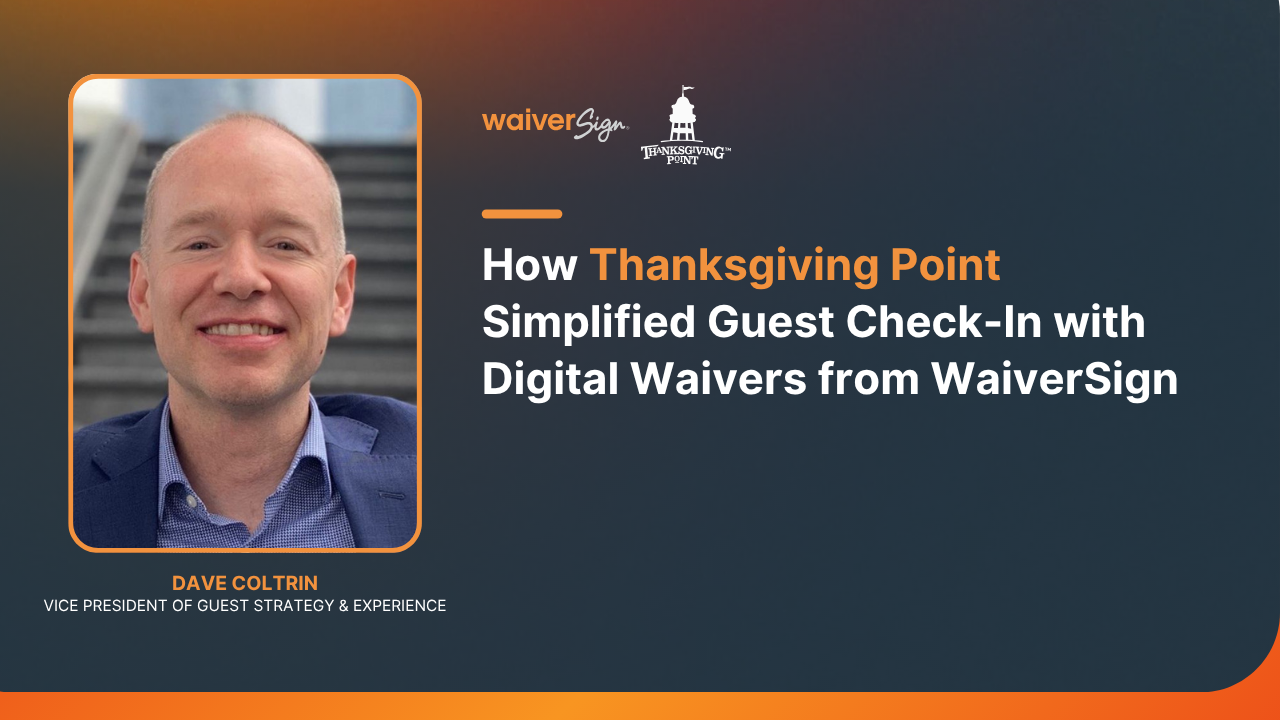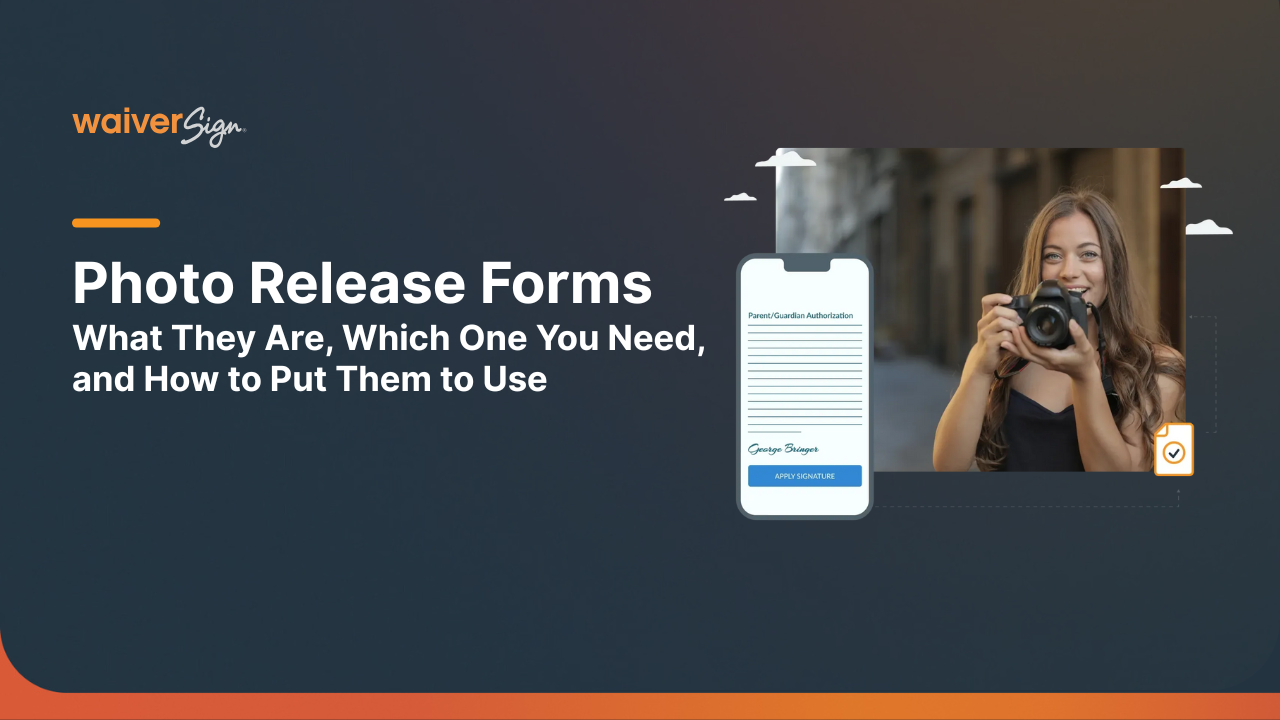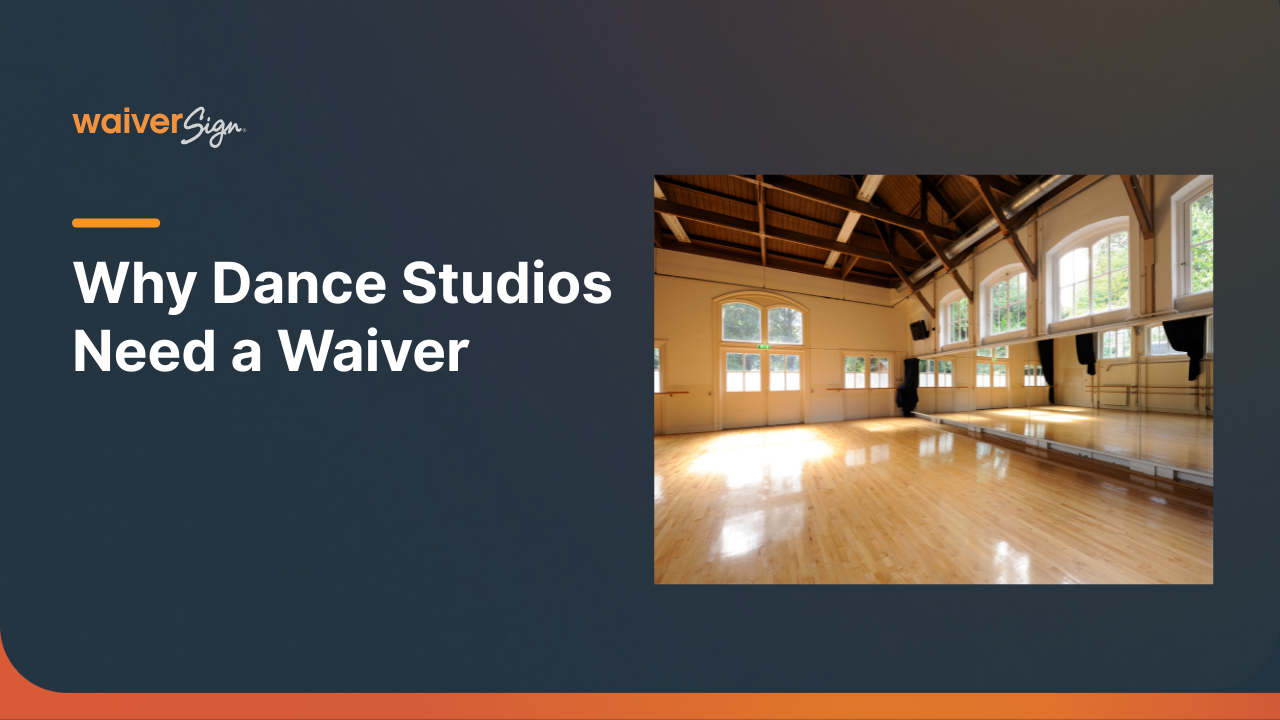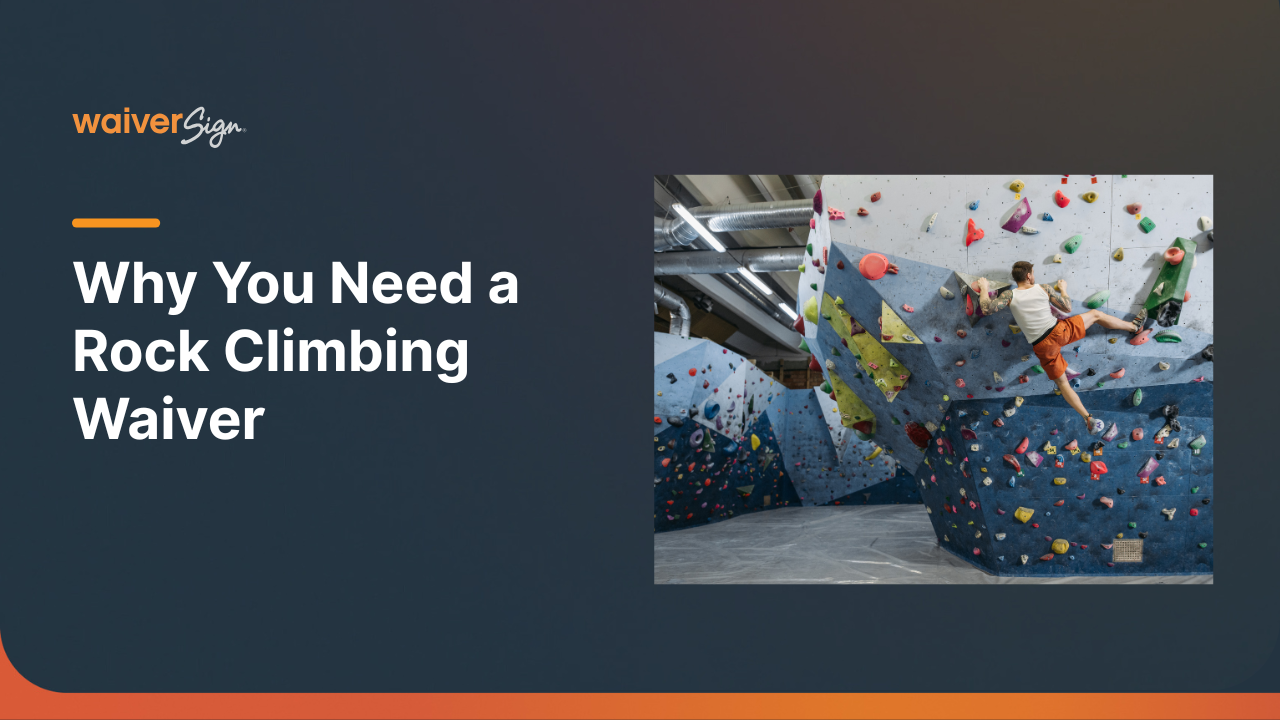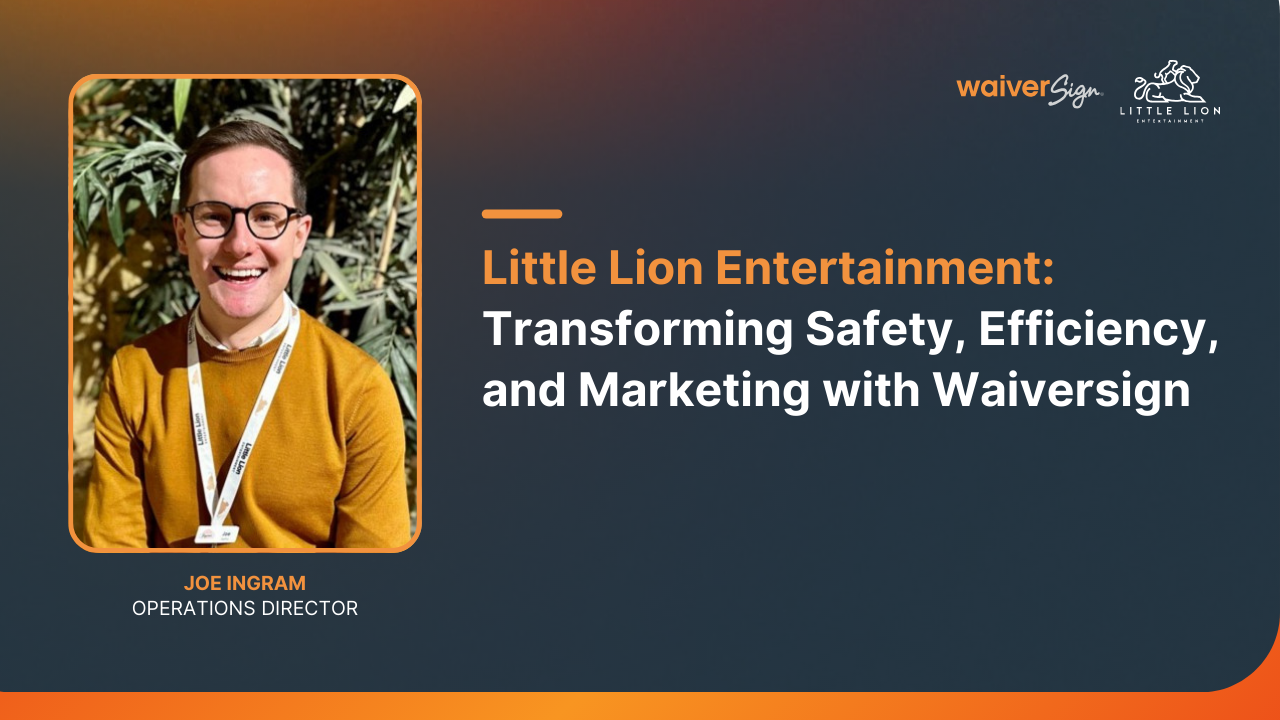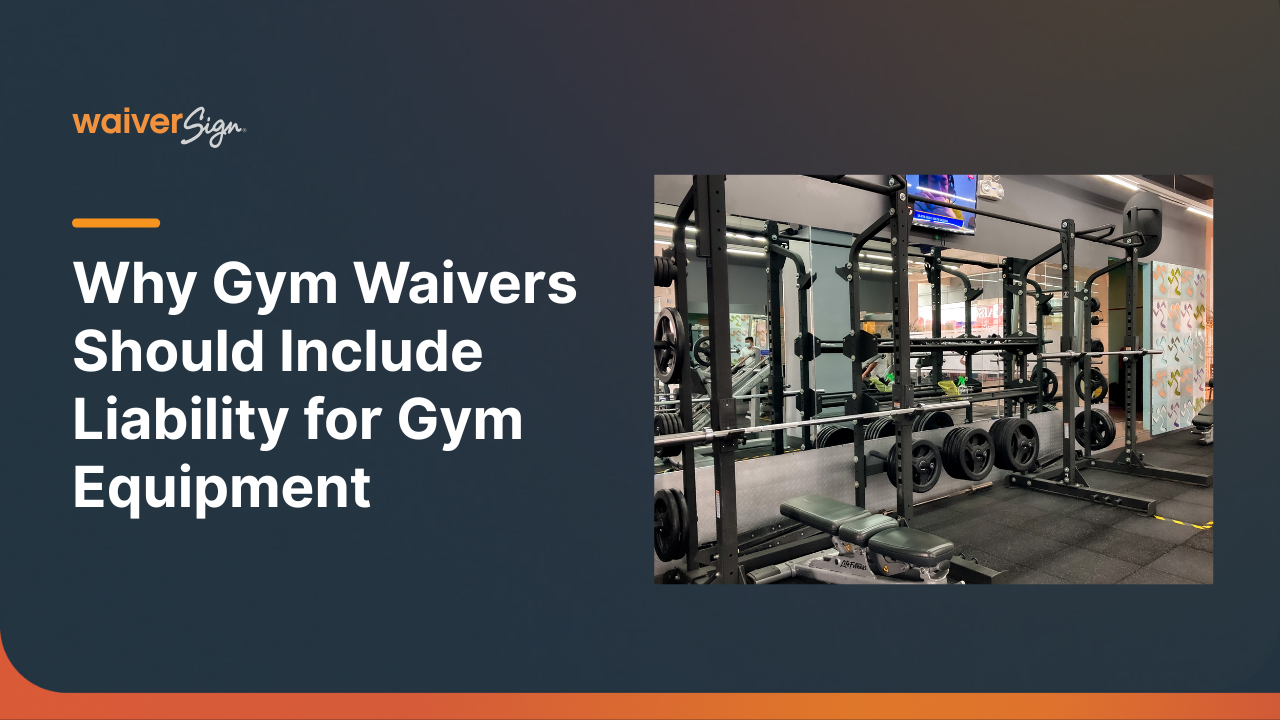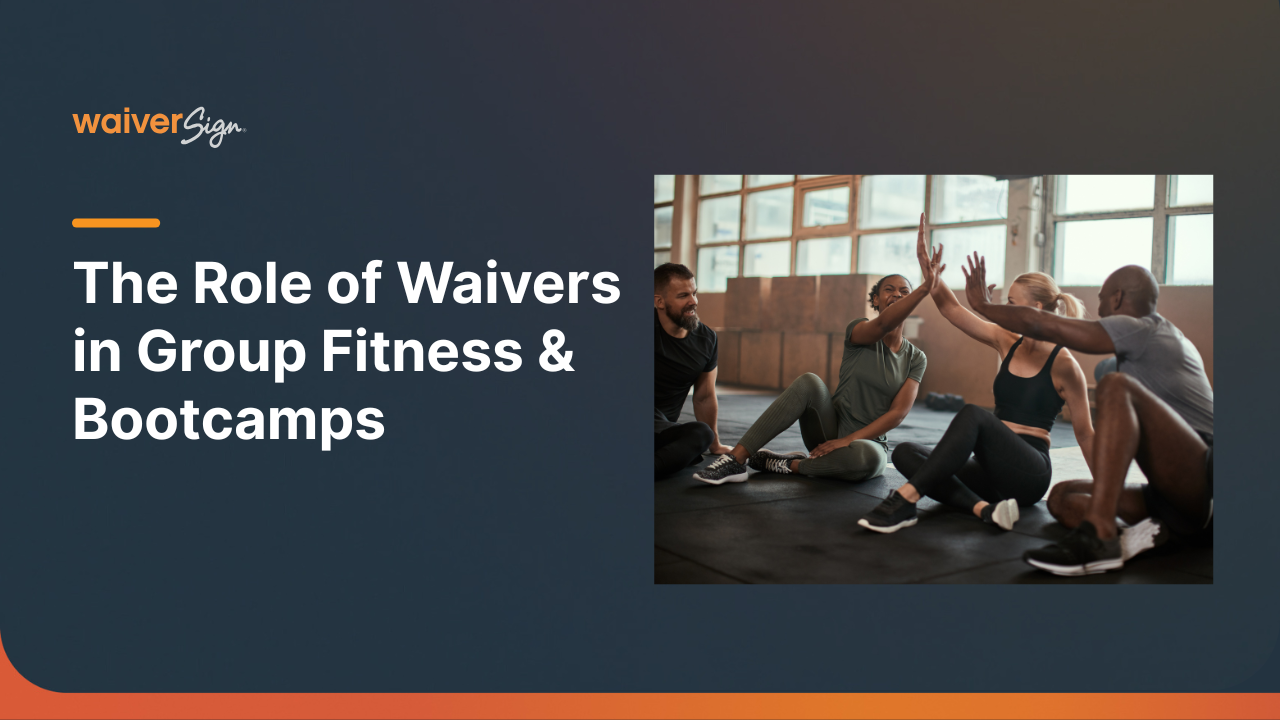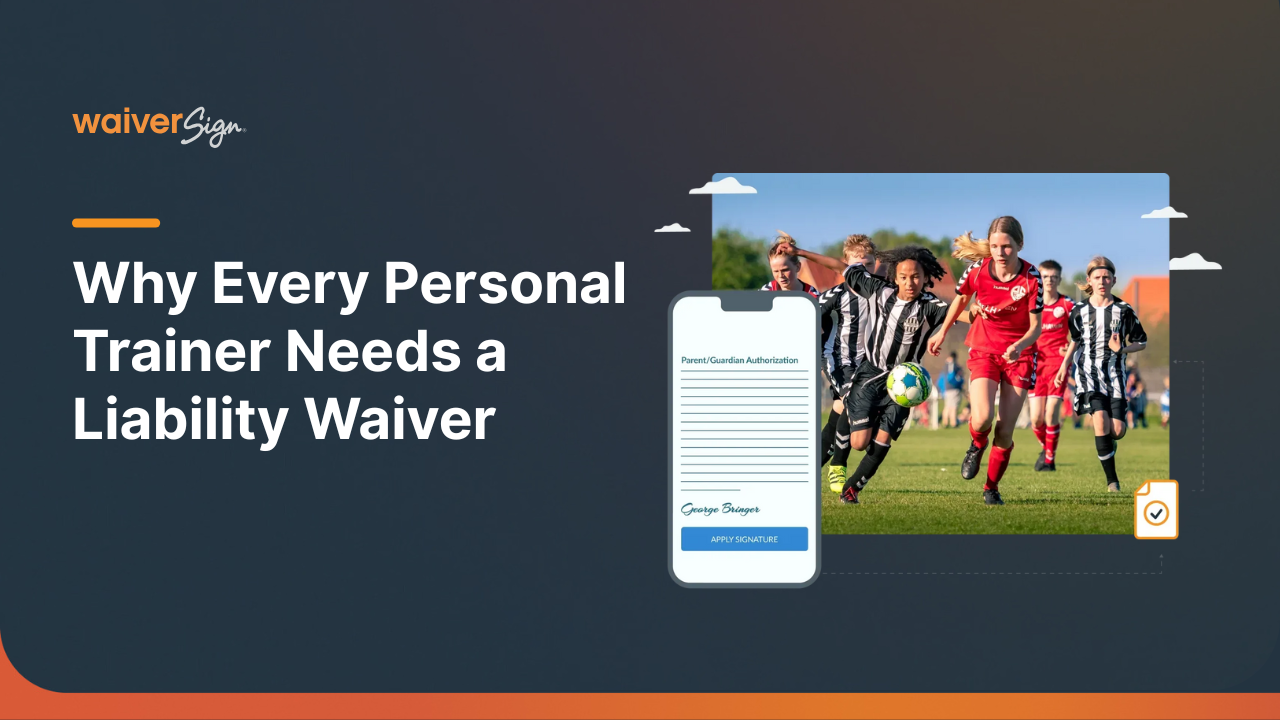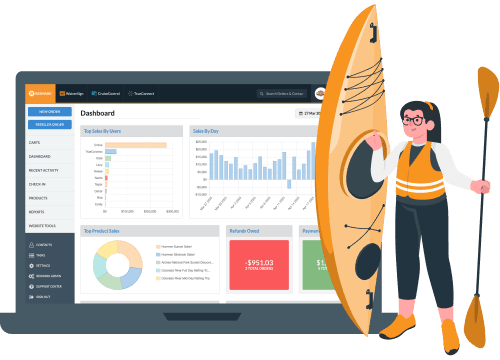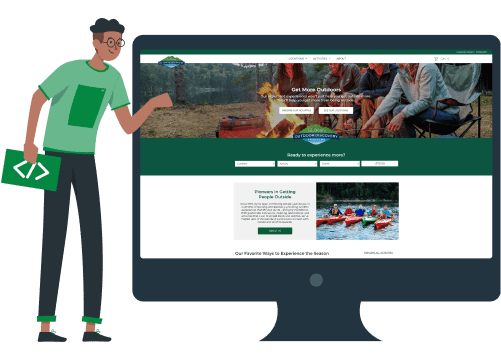3 ways to improve your online waiver
GREG ROSENHAN
3 ways to improve your online waiver

Greg Rosenhan
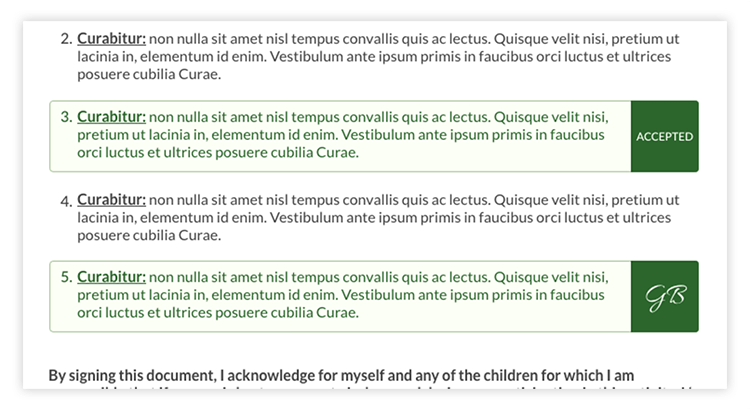
Think about all the online waivers you have ever signed. Picture them in your head. What did they look like? Were they easy to understand and easy to sign?
I am sure you have had some experiences that were great and others that were pretty bad. What made the difference?
While you are thinking about that, let me share a quick personal example. I recently went to a nearby gun range with my dad. When I walked in, I immediately noticed that they had kiosks to sign waivers on. Wrapped in the company’s branding with their logo on the screen. They looked nice.
When it came time to sign my waiver, I went to the kiosk and started filling it out. The first part was simple and straightforward. I knew exactly what to do. I continued to the next screen and began filling out a bunch of drop-downs with specific questions. Finally finished, I went to sign it, and a review screen popped up. Luckily I took a second to look it over because there was a big mistake.
I went back to fix the mistake and found that the drop-down section wasn’t easy after all. The label for each drop-down was beneath it instead of above it. So I accidentally selected yes to the question asking “Do you or have you ever wanted to harm yourself?”
Who knows what would have happened if I hadn’t seen that huge mistake, but I am sure glad I noticed it. That day reinforced the importance of having a great user experience during the signing flow. It also made me think of 3 ways to improve your online waiver.
1. Use Accept/Decline And Initial Fields
Sometimes there are specific sections of your document you want to give special attention to like the example above. The best way to make sure your customers see this information is to require an action in order for them to sign their documents. This can be done in various ways. We have found the best way is to require them to accept/decline the section or to initial the section acknowledging that they agree to the statement.
In WaiverSign this is easy. Simply click the link to add a new section and then select if you want Initials or Accept/Decline. You can have as many of these as you need throughout your document.
2. Brand Your Online Waiver
Whether your customers sign their waivers at home or in-person, branding your waiver helps create stronger brand awareness. Many times one person books the activity but others in his group need to sign waivers as well. This might be the first time that those people see your brand. Also, it just looks better and more authentic with a logo.
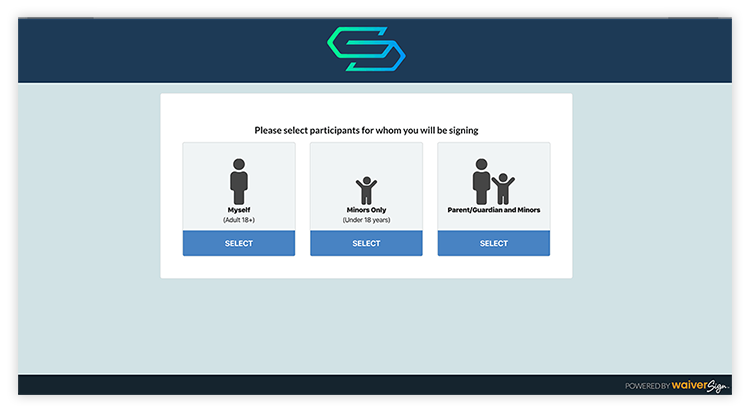
3. Collect The Right Information
Online waivers are a great way to collect information for future marketing. With 16 standard fields and unlimited custom fields, you can gather all the right information and much more. Not only does this help you with future marketing, but it helps you easily prepare for guests that might have special needs to address such as allergies or health problems.
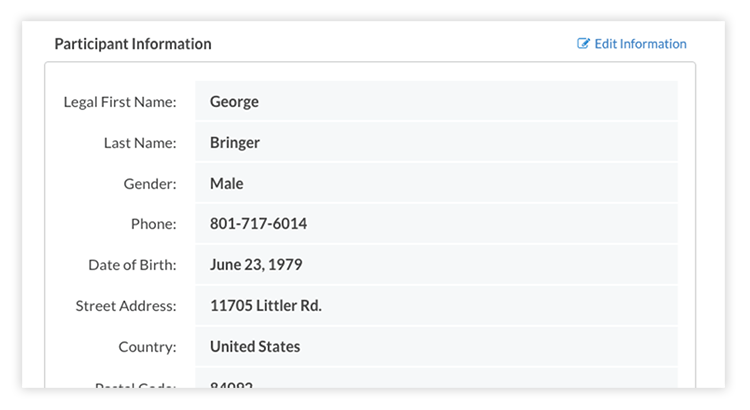
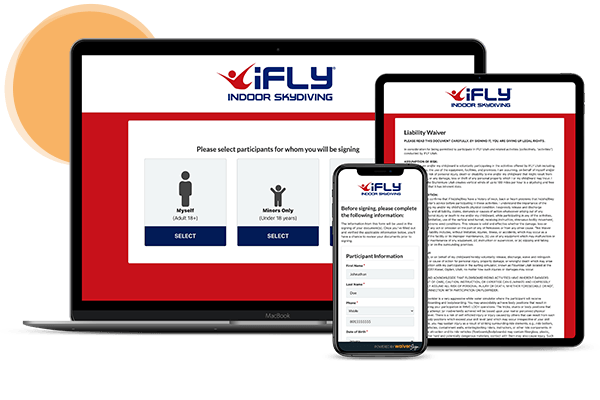
See If WaiverSign Works For You
Don't wait to make the next step in streamlining your business.